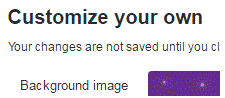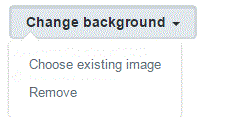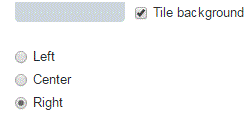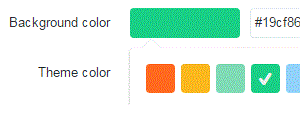How to Upload a Custom Background Image on Twitter
Uploading a Custom Background Image on Twitter
First, you have to be on your settings page of twitter. To get to that page, click on your profile picture in the top right corner of your screen. When the drop down list appears, click on ‘settings’ near the bottom.
Twitter gives us a variety of options when it comes to designing the physical appearance of our accounts. The settings are meant for people to have fun with, as well as securing the information on their account. If you want to create a custom background image, you can do so as many times as you’d like.
1) First, you have to be on your settings page. To get to that page, click on your profile picture in the top right corner of your screen. When the drop down list appears, click on ‘settings’ near the bottom.
2) Scroll down through the list of tabs in the column on the left hand side of the settings page. When you reach the tab that says ‘design’, click on it.
3) Near the middle of this section, you will see a heading that says ‘customize your own.’ The first subheading underneath that is ‘background image.’
4) To the right of those words, you will see a button that says ‘change background.’ Click on it and a drop down list will appear. Click on the option that says ‘choose existing image.’
5) Next, a window will pop up that shows you all of your computer documents. Look through all your photos and select one that you like. Once you’ve chosen it, press ‘open.’
6) Now, you can decide if you want it to be a tile background by checking the box beside the words. Choose your background position, by clicking on the bubble next to the word left, center, or right.
7) Below that, you will see options for a background and theme color. Choose a color by clicking on the rectangle to the right of the words and select a new color.
8) After you’ve made all your decisions, press ‘save changes’ at the bottom of the page.
In an instant, your custom background will be saved.
Read more
- What is twitter and how to use it
- How to create a twitter account
- How to Sign up for twitter
- How do I Change My Picture on Twitter Profile
- How to use twitter
- How to Tweet Someone on Twitter
- How to use twitter hashtags
- How to Follow and Connect Someone on Twitter
- How to block a user on twitter
- How to Change Twitter background
- How to change the header image on twitter
- How to create a custom list on twitter
- How to create a custom list on twitter
- How to turn off video auto play on twitter
- How to reset my twitter password
- How to pin a tweet on twitter
- How to Prevent Twitter Users from Tagging you in Photos
- How to View All likes on my twitter account
- How to change language on twitter account
- How to Turn Off Retweets from a Twitter User
- How to share music on twitter
- How to Share Videos on Twitter
- How do I share images on twitter
- How to Get your Questions Answered on Twitter
- What is retweet
- How to find people on twitter
- How to retweet other tweets
- How to Delete a Tweet on Twitter
- How to Share a Tweet on Twitter
- How to Post Links in a Tweet on Twitter
- How do I Deactivate my Twitter Account