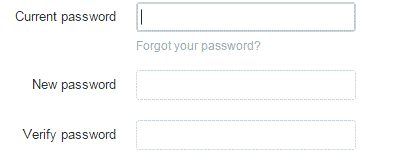How to reset my twitter password
Resetting Your Twitter Password
To ensure that your account is always safe from hackers, it would be wise to change your password every once in a while. Twitter does everything possible to secure your account and gives you many options to do so. Make sure you know your security options to keep your information protected.
1) Click on your profile picture at the top right corner of the screen. A drop down list will appear, and then you must click on ‘settings’ near the end.
2) On the settings page, there will be a tab that says ‘password’ on the left side of the screen. This tab is the third from the top. Click on it.
3) In the text box at the top, type in what your current password is. In the subsequent text boxes entitled ‘new password’ and ‘verify password’, type in your new password. You have to type it twice so that Twitter can verify it.
4) To the right of the text box for ‘new password’ you will see a word that will gauge the strength of your password. If it’s a good password, it may say ‘strong.’ This will help you to make sure that your password is good enough to protect your account.
5) Once you’re happy with your new password, click ‘save changes.’
Now your password is officially changed. Make sure you can remember it without letting too many of your friends or family know what the password is. Of course you can trust those people, but the fewer amount of people who know your password the safer you’ll be. Safety and security is a big concern with the internet these days. There are a lot of people that like to stir up trouble on the internet. Make sure you take every precaution necessary to protect yourself and all of your social media accounts.
Read more
- What is twitter and how to use it
- How to create a twitter account
- How to Sign up for twitter
- How do I Change My Picture on Twitter Profile
- How to use twitter
- How to Tweet Someone on Twitter
- How to use twitter hashtags
- How to Follow and Connect Someone on Twitter
- How to block a user on twitter
- How to Change Twitter background
- How to change the header image on twitter
- How to create a custom list on twitter
- How to create a custom list on twitter
- How to turn off video auto play on twitter
- How to Upload a Custom Background Image on Twitter
- How to pin a tweet on twitter
- How to Prevent Twitter Users from Tagging you in Photos
- How to View All likes on my twitter account
- How to change language on twitter account
- How to Turn Off Retweets from a Twitter User
- How to share music on twitter
- How to Share Videos on Twitter
- How do I share images on twitter
- How to Get your Questions Answered on Twitter
- What is retweet
- How to find people on twitter
- How to retweet other tweets
- How to Delete a Tweet on Twitter
- How to Share a Tweet on Twitter
- How to Post Links in a Tweet on Twitter
- How do I Deactivate my Twitter Account