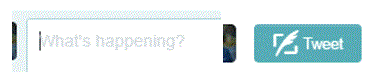How to Post Links in a Tweet on Twitter
Posting Links in a Tweet
Twitter users can post just about anything on their Twitter account from photos and videos to links and polls. Posting a link is a simple task. When it’s posted it can be clicked on by anyone that sees the tweet. All links are highlighted in blue.
If the link doesn’t work for some reason, people could copy and paste the link into their web browser. People can share links if they want to promote a particular website or share something that they like with their followers. As long as the characters fit in the tweet, it can be posted.
1) Start by clicking on the text box for posting tweets, which is in the middle of the main Twitter page. You can also create a tweet by clicking on the blue ‘tweet’ button in the top right corner of the screen.
2) Type in something that you want to say about the link you’re sharing. Then, open the particular web page you want to share in your web browser.
3) Hold the left-click on your mouse and then scroll over the website name. Next, right-click over top the blue highlighted area and press ‘copy.’ After that, click on the text box where you are creating your tweet. Right-click within the box and then press ‘paste.’ The link will then show up in the tweet.
Alternative ways to copy and paste are with your keyboard. Hold the control key and then click ‘c’ to copy the highlighted portion. Hold the control key and click ‘v’ to paste the link in a new location.
As soon as you post your tweet, all of your followers will be able to view it. They can click on the link that you shared directly through your tweet. Post a link for just about anything and share it with your friends.
Read more
- What is twitter and how to use it
- How to create a twitter account
- How to Sign up for twitter
- How do I Change My Picture on Twitter Profile
- How to use twitter
- How to Tweet Someone on Twitter
- How to use twitter hashtags
- How to Follow and Connect Someone on Twitter
- How to block a user on twitter
- How to Change Twitter background
- How to change the header image on twitter
- How to create a custom list on twitter
- How to create a custom list on twitter
- How to turn off video auto play on twitter
- How to Upload a Custom Background Image on Twitter
- How to reset my twitter password
- How to pin a tweet on twitter
- How to Prevent Twitter Users from Tagging you in Photos
- How to View All likes on my twitter account
- How to change language on twitter account
- How to Turn Off Retweets from a Twitter User
- How to share music on twitter
- How to Share Videos on Twitter
- How do I share images on twitter
- How to Get your Questions Answered on Twitter
- What is retweet
- How to find people on twitter
- How to retweet other tweets
- How to Delete a Tweet on Twitter
- How to Share a Tweet on Twitter
- How do I Deactivate my Twitter Account