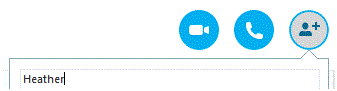Making Group Calls on Skype
Making Group Skype Calls
To setup a group chat or call on skype, start by clicking on one of the contacts you wish to include. On the top right corner of the Skype window, you will then see three icons – a phone, a camera, and a person with a plus sign beside it.
Being able to call all of your friends at once is an added bonus to having Skype. Group chats have become very popular in this day and age. With Skype, you can make regular calls or video chats to connect with your friends and family. If your family members live in different places, you can connect with them all at once if they have Skype.
See their faces together and catch up with everyone. This is also useful for people who can’t meet in person, but need to discuss a group project or have a business meeting. Stay in the comfort of your home and chat away with multiple people.
1. To setup a group chat or call on skype, start by clicking on one of the contacts you wish to include. On the top right corner of the Skype window, you will then see three icons – a phone, a camera, and a person with a plus sign beside it.
2. Click on the person with the plus sign to create a group. A window will pop up connected to that icon. At the top of that window, you can type in a contact’s name. When they show up in that window, click on their name.
3. After you’ve selected all the contacts you want to add, press ‘create group.’ Now you can chat with all of those people at once. You can send the contacts messages, files, and various other things. Everyone in the group will be able to see what’s exchanged and what interactions occurred.
4. Another way to create a group is by clicking on the tab in the toolbar that says ‘conversation.’ A drop down list will appear. In that list, you can click on options to add people, leave the conservation, name the group, and more. To click on some of those options, though, you have to have a contact selected. To know for sure that someone is selected, you have to be able to see your interactions list with them on the right side of the Skype window.
Group chats can be edited and altered before, during, and after calls. You can add and delete people whenever you want to. All participants of the group can see everything that goes on between everyone else. If you’d prefer to have a private conversation with one person, don’t make a group call. Have fun connecting with your friends and family and enjoy the feeling that they’re almost right there in the room with you.
Read more
- What is Skype
- Downloading and Installing Skype
- Creating a Skype Account
- Adding Contacts On Skype
- Changing Your Skype Status
- Skype Messaging, Chatting And Sending Image
- How to make Phone Calls on Skype
- Making Video Calls on Skype
- How to Share Screen on Skype
- Sending Files on Skype
- Skype for Mobile Devices
- Deleting Contacts on Skype
- Sending Emoticons on Skype