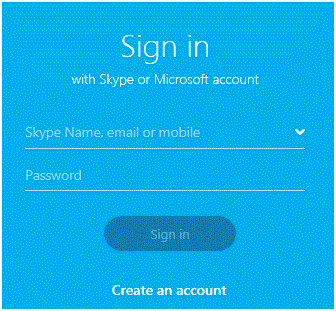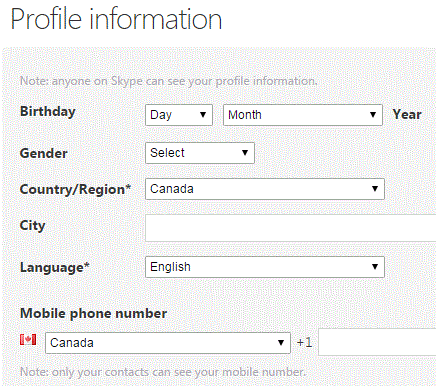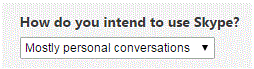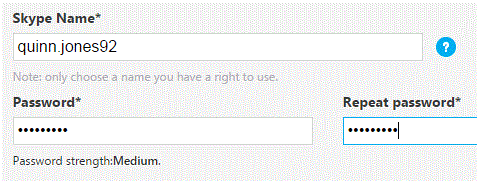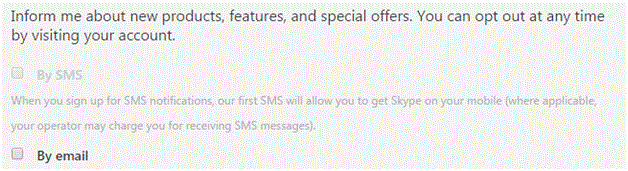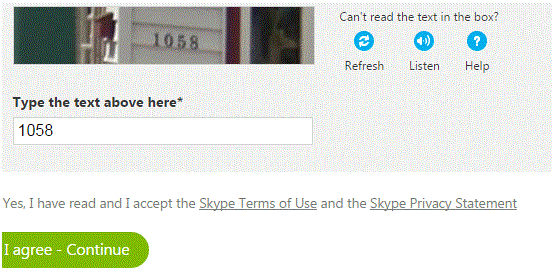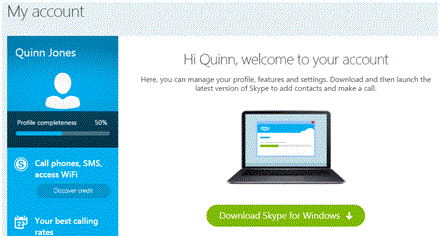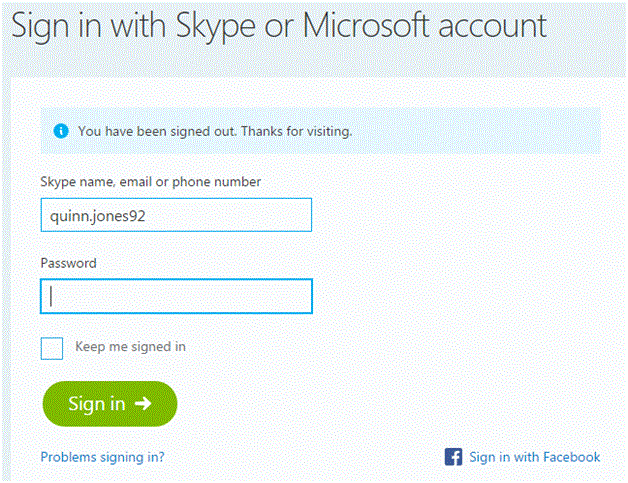Creating a Skype Account
Creating a Skype Account
Once you have the program on your computer, the next step is to make an account. When you open the application, you should see the main sign-in window. Follow the steps from here on.
1. On the main page, click ‘create an account’ near the bottom of the window.
2. You will be directed to a website which is where you will fill out all the appropriate information. Start by inputting your name and e-mail address.
3. For each new section, scroll down the page to ensure you have all of the information filled out. Next, you have to fill in your profile information, but the only required information at this point is your country and language.
4. Then, you are asked how you want to use Skype. Click on the arrow to the right and a drop down list will appear. Choose either ‘mostly personal conversations’ or ‘mostly business conversations.
5. After that, input your desired Skype name and password.
6. One of the last steps on this web page is to check the box beside ‘by e-mail’ if you wish to receive e-mails from Skype regarding the latest news and features.
7. Finally, type in the security code which makes sure you’re not a robot. Scroll up and down the page slowly to ensure that you haven’t missed inputting any information. After that, click ‘I agree – continue.’ This means that you agree to all terms & conditions and are ready to proceed.
8. Once you’ve filled out the form, you will be redirected to a new page where you can complete your profile and look through all of Skype’s features.
Now you’re all set to access Skype whenever you need to. You can log onto your Skype account through your web browser or the downloaded application at any time.
As long as you have a decent internet connection, you will have no problem with your Skype experience. If you want to sign in to Skype through your web browser, simply type in ‘skype login’ in your search engine and a list of results will come up.
Making an account does not take very long at all and it’s a simple process. If there are any problems for some reason, contact Skype’s customer service center and they can help you out. There are no extraordinary measures you need to take to set-up an account and you can use it right away. There is no need to wait for it to be activated because it happens instantly!
Read more
- What is Skype
- Downloading and Installing Skype
- Adding Contacts On Skype
- Changing Your Skype Status
- Skype Messaging, Chatting And Sending Image
- How to make Phone Calls on Skype
- Making Video Calls on Skype
- How to Share Screen on Skype
- Sending Files on Skype
- Skype for Mobile Devices
- Deleting Contacts on Skype
- Making Group Calls on Skype
- Sending Emoticons on Skype