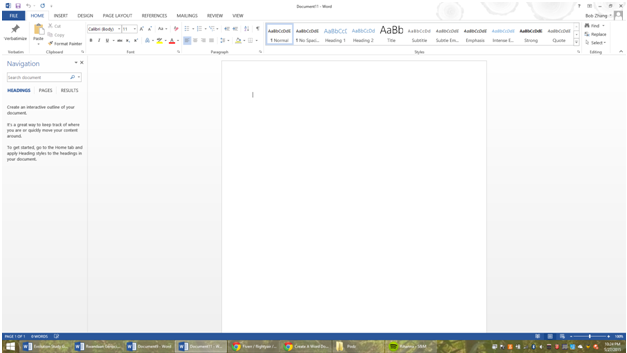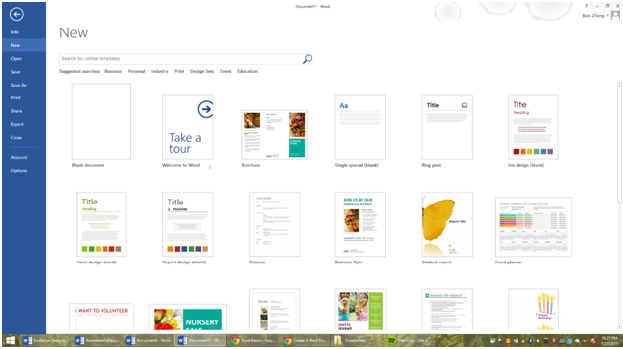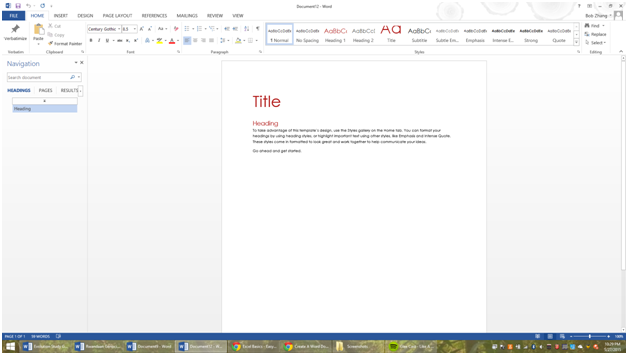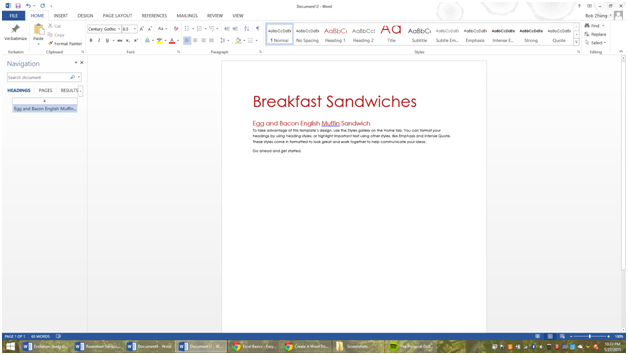Creating a New Document and Templates
Creating a New Document and Templates
Microsoft Word documents can be created by two different ways. One is starting with a blank template.
This can be achieved by either typing in the keyboard shortcut, CTRL-N on a PC or Command-N on a Mac, or going to the file option and clicking on New- Blank Document. This will give you a blank Word document, able to be typed on.
The second way to create a new document is through a template. Templates are guides that Microsoft Word offers to have an already personalized word document.
They can be used to create brochures, fliers, letters, and pretty much every possible thing to be made with a word document easily.
Templates are found under the File-New tab, and there you can see Microsoft’s array of available templates. Here, we see the most popular templates being displayed at the top.
As you can see, each template has a different format, and many of them are pre-programmed to be able to be easily modified. For this example, we will be using the template called Ion design.
As you can see here, the template has a massive red “Title”, a smaller red “Heading”, and regular sized black font for the paragraph. Let’s say I was writing a paper about breakfast sandwiches.
Here, I would replace the “Title” line with “Breakfast Sandwiches”. The “Heading” tab would be used here as a mini-tag or introduction to the smaller, individual paragraphs. In my imaginary scenario, I would replace this with “Egg and Bacon English Muffin Sandwich”. Here’s what it would look like now-
Next, I would fill in the text. The text would be filled in with the content of the paragraph. For each individual template, each part of it will do different things.
Explore through the available ones, either through the Microsoft Word menu or through searching online. Lots of templates are specifically suitable for tasks, and if you learn how to use templates, it will make a lot of jobs you have a lot easier and more efficient.
Finally, remember to save! Press CTRL-S to save a document. The first time you save a document, Word will ask you where to save it in your computer and what to call it. Any future saving will just save to the original document and overwrite it, so be careful what you save!
In this lesson, we have learned the basic premise of Microsoft Word- how to create a new document and also use pre-created templates. With just these skills, you can already type up whole papers and brochures, but they won’t have the glossed over, fancy look that most every writing piece has.
More Related Articles For You
- Using Fonts, Spacing, Sizes, and Other Word Modification Techniques
- Text Editing (Bolding, Highlighting, etc.)
- Insertion and Modification of Pictures
- Graphical Organizers – Creation and Usage
- Headers/Footers and Margins
- Shortcuts and Organizational Tools in Word
- Collaboration Tools
- Printing Techniques/Sharing