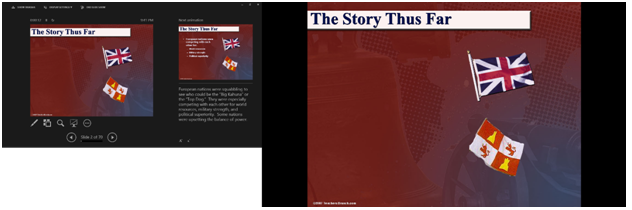Presentation Tools
Presentation Tools
So now, with all the tips above, you should have been able to create a decent presentation. Now what? If you were actually going to use your presentation, you need to learn how to present it. A key tip here is that the presentation is just a tool- the presenter, you, should be doing most of the actual work.
To access presentation mode, click on the Slide Show Tab. Here, you can see on the far left to either start your presentation from the beginning or the slide you are currently on. There is also a box to use presenter view, which you should pretty much always use, and to time the presentation.
If you enter the presentation mode, you will see one of two things. If you are using the computer you are presenting the slideshow with, you will only see a massive, fullscreen view of your slide. Else, if you are using a computer and a monitor, the monitor will show the full screen view of the slide while the computer will show the picture on the right, or presenter mode.
Here in presenter mode you can see that it shows a pen option, which allows you to highlight things happening on the screen, as well as previews of the next slide.
It is highly recommended to always be using a computer and a monitor for this reason, as being able to directly point to things is useful.
To advance a slide while viewing a presentation, you can either click or press the spacebar. If you chose to time your presentation by clicking on the “Time presentation” button within Slide Show, you do not have to click or press the spacebar to move the slideshow forward.
Once the slideshow reaches the end, you can press ESC to exit the slideshow and go back to the editing mode.
Usually you would want to start from the beginning in a slideshow, but if you just want to cover a specific part of your presentation, clicking on present from current slide is a decent option.
In this tutorial we covered how to present a powerpoint. In the next lesson, we will cover animations and how to specifically animate different objects within a Powerpoint.
More Related Articles For You
- Basics of PowerPoint
- Creating a New PowerPoint Document
- Different Types of Slides
- Slide Transitions
- Object Animation
- Presentation Timing
- Final Tips