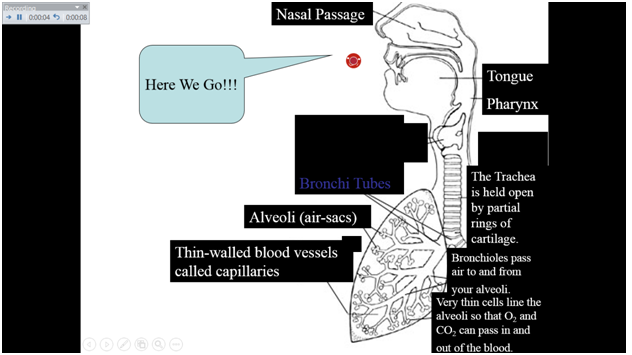Presentation Timing
Presentation Timing
Presentations can be timed, which means you no longer need to click on the slide to advance. Although becoming partially obsolete in the past years, as technology makes it easier to remotely click on the slide instead of clicking with the mouse, timing still has its place.
You prerecord when you want everything to play in your presentation, and it just does that automatically. It is better if you want a very professional looking presentation or don’t have a clicker and cannot stand in front of the computer to press the mouse.
To time the presentation, click on Slide show and click on Rehearse Timings. This will then let you practice scrolling through the presentation. To make sure your timings are accurate, try to talk a bit slower than you would normally and always add a few seconds at the end, but not too much. This ensures that it won’t skip ahead during your actual presentation and instead will remain on the page you are talking about.
For a fancier look, you can record the slide show and all the pointer clicks you utilize during the presentation. This is achieved by clicking on the “Slide Show” tab and then clicking on “Record Slide Show”. This brings you to Presenter mode, in which you can move your mouse to act as a pointer and type text on the screen during the presentation.
This is more useful if you are presenting something without access to your computer to type on notes as it goes along, although realize that this method also is very unadaptable and if you have to make any last minute changes, it will be extremely difficult.
Here is what Record mode looks like, in which there is a timer in the top-left corner that tells you how much time you spent on the current slide and how much time you have spent on the powerpoint in total.
On the bottom of this slide, you can see the presenter tools. They are, in order from left to right- Go back a slide, go forward a slide, laser pointer, zoom in extremely, zoom in, and zoom back out.
This lesson we covered how to rehearse a slideshow before you actually present it. In our next and final lesson on Microsoft Powerpoint, we will cover some special tips you can use to make your slideshow and presentation as great as it can be.
More Related Articles For You
- Basics of PowerPoint
- Creating a New PowerPoint Document
- Different Types of Slides
- Slide Transitions
- Presentation Tools
- Object Animation
- Final Tips