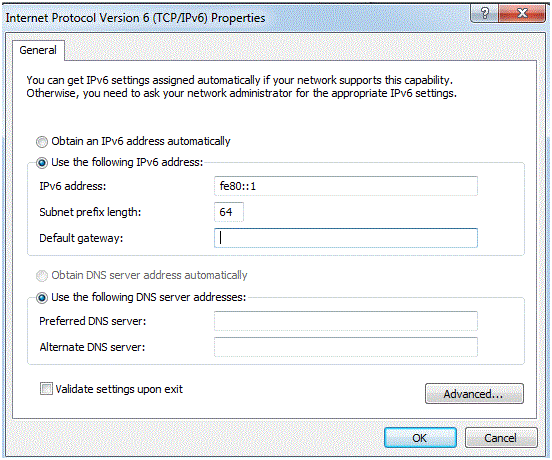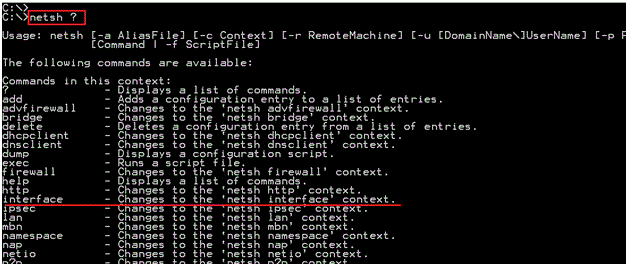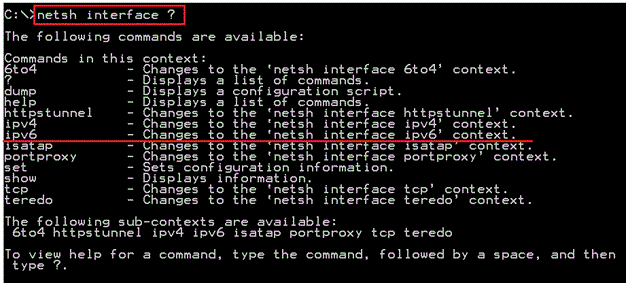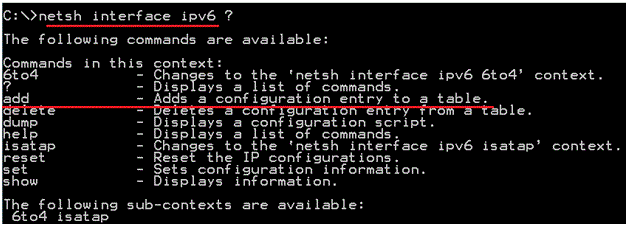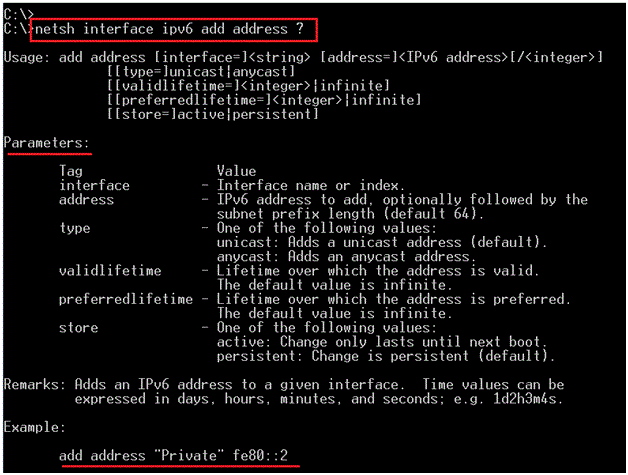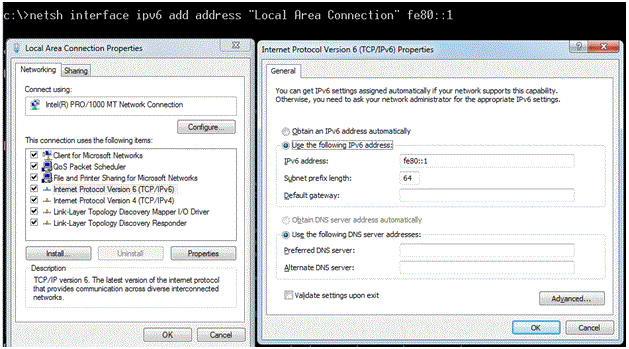How to Configure IPv6 Address
Configuring IPv6 Address
IPv6 can be configured statically on the interface of a device with completely using the full 128 bit or there is a second way to proceed by using the EUI-64 where you need to mention the subnet ID and the EUI-64 makes the interface part of the Address
Further there are two methods to configure the IP Addresses:
- GUI, from the Control Panel
- Through Command prompt
Both the methods are simple, but the GUI is more commonly used and with the command prompt you need to know the command well. Using the CLI is much faster if you have it in your mind.
For the GUI method, the steps would be like below:
- Click on Start -> Go to Control Panel
- Network and Sharing -> Network Adapter -> Choose the LAN and Double Click it
- Once the LAN status dialog box -> Click on Properties
- Select IPv6 in the List and again Click on Properties
- Select the option “Choose the following IPv6 address” and provide you address and subnet prefix length and click OK
- You can test the IP address by coming to command prompt and pinging to the IP you assigned.
Configuring IPv6 using command prompt with help of netsh.exe
First open the command prompt, you can use the “?” to seek help while making your complete command to configure the IP address. We will see that in the demonstration. See screenshots below.
As we need to configure the interface, we will select “netsh interface”
Now from the help we see different options. Netsh can be used to configure IPv4address as well. But here we are demonstrating IPv6 configuration, this we will select IPv6.
We can progress further with configuration by using the add option, from the command as we need to add some configuration to the device.
Now with the help of “?” we have almost completed the command we need. You can go through the options and parameters based on the use. They are self-explanatory. Also not the example provided below, you can assign IP similarly.
Let’s configure the IPv6 address of fe80::1 and have the interface name as “Local Area Connection”
You can also go and verify if the IP address is configured using the “ipconfig” command or also through GUI.
This is how we configure the IPv6 Addresses.
Read more
- IPV6
- IPv4 vs IPv6
- Difference Between IPv4 and IPv6
- Built-in Features and advantages of IPv6
- How to configure Cisco Router with IPv6
- IPv6 ICMP
- IPv6 Address Format
- IPv6 Enabled Command Line tools
- IPv6 Neighbor Discovery Protocol
- Configure IPv6 on Windows 7
- IPv6 Address Auto Configuration Process
- IPv6 Terms and Concepts
- IPv6 Transition Methods and Strategies
- Special IPv6 Addresses
- IPv4 Limitations