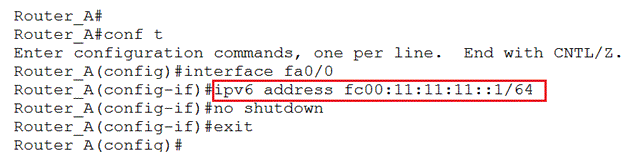How to configure Cisco Router with IPv6
How to configure Cisco Router with IPv6
Configuring the IP address is very vital part as it helps in communication of two or more devices. In this article we will see a demonstration of configuring the devices for IPv6.
We will configure these two routers with IPv6 addresses and they should be able to ping each other. Both the routers have a serial interface and a fast Ethernet interface.
Let’s configure Router_A first, we will configure the serial interface ( s0/0/0) with the IPv6 IP address.
The IPv6 configuration is similar to IPv4 addressing, but you must have noted we do not specific the subnet mask
Once the interface is configured, run no shutdown to bring up the interface.
Now configure the fast Ethernet interface on Router_A
So the configuration for Router_A is done.
Configure Router_B similarly for Serial interface and for the Ethernet interface.
You can check the link status and IP address configured using the command “show ipv6 interface brief”. This is similar to the “show ip interface brief”
You would note that the IPv6 address along with the Link local address is also configured. The Link local address starts with FE80.
Now ping from Router_A to Router_B and vice versa and check the connectivity.
And Ping from Router_B to Router_A and check connectivity
We see that the configuration is pretty simple and connectivity is established using IPv6 addresses.
Read more
- IPV6
- IPv4 vs IPv6
- Difference Between IPv4 and IPv6
- Built-in Features and advantages of IPv6
- How to Configure IPv6 Address
- IPv6 ICMP
- IPv6 Address Format
- IPv6 Enabled Command Line tools
- IPv6 Neighbor Discovery Protocol
- Configure IPv6 on Windows 7
- IPv6 Address Auto Configuration Process
- IPv6 Terms and Concepts
- IPv6 Transition Methods and Strategies
- Special IPv6 Addresses
- IPv4 Limitations