How do I Change my Instagram Password
Changing Your Instagram Password
For security reasons, we like to change our passwords every once in a while, some more frequently than others. We want all of our personal information to stay protected. Instagram lets you change your password whenever you want.
They have many security measures to help keep your account safe. It doesn’t take long to change a password. Even if it was a long process, that shouldn’t matter. Keeping our personal property protected, even if it is a social media account, should be a big priority.
1) Start by going to your profile page on the website. Click on the icon in the top right corner of the screen that looks like a silhouette of a person.
![]()
2) Next, click on the ‘edit profile’ button at the top of the profile. You will find that button to the right of your username.
3) You will be directed to a new page with a column of tabs on the left. One of the tabs is called ‘change password.’ It is the second tab down from the top. Click on it.
4) Look to the right of the column and you will see three text boxes. The top one has the words ‘old password’ beside it. Type that password into the text box and then type the new one into the subsequent boxes. After you’ve typed the information in press the green ‘change password’ button at the bottom.
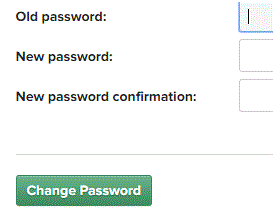
Your password will instantly change. You may have to sign into your account again if you are signed into multiple places.
Depending on your notification and security settings, you may also receive an e-mail informing you of this change. If you did not recently change your password, make sure to contact Instagram’s Help Center. The Help Center is there to make sure that everything runs smoothly for all users.
Read more
- What is Instagram
- How to Create an Instagram Account
- How to Promote Your Instagram Profile using Badges
- How to Take Backup of Photos on Instagram
- How do I Edit Photos on Instagram
- How to Share Videos on Instagram
- What is Photos of You Feature in Instagram
- How do I Reset Instagram Password
- How to Enable Post Notifications on Instagram
- How do I Change my Profile Picture on Instagram
- How do I Copy the URL of an Instagram Photo
- How do I Delete Comments on Instagram
- How do I Delete Photos on Instagram
- How do I Rotate a Photo on Instagram
- How do I Share Photos with Friends on Instagram
- How do I Clear my Instagram Search History
- How do I Share Photos with Specific Friends on Instagram
- How do I make my Instagram Account a Private Account
- How do I Use my Instagram Account for Business
- How Do I Post a Photo on Instagram
- How Do I Take and Upload Photos on Instagram
- How do I Use Hashtags on Instagram
- How Do I Straighten an Instagram Photo
- How Do I Add a Caption on Photo Before Sharing on Instagram
- How Do I Apply Filter On Instagram Photos
- How Do I Apply Effects to Instagram Photos
- How Do I Approve Follower Requests on Instagram
