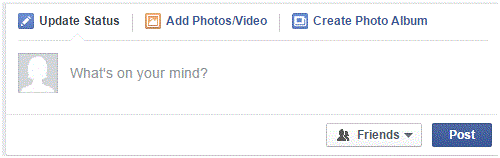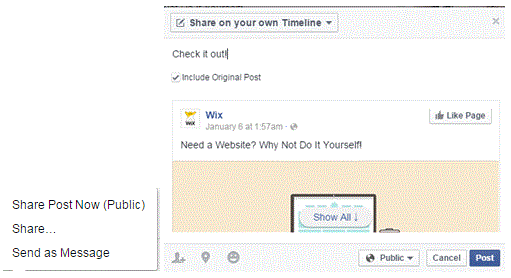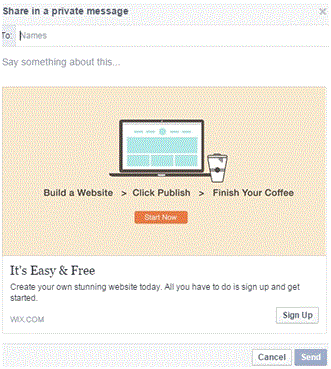Sharing Post, Photos and Website on Facebook
Sharing Post, Photos and Website on Facebook
There are two main ways that one can share information on Facebook – status updates and sharing other people’s posts. This is one of many ways to connect with your friends and let them know the things that you find entertaining or useful for others to know about.
1. To make a status update, make sure you are at the top of the home page of Facebook. You will see a small box where you can write text.
2. Type in what you want to let your friends know about or copy and paste a link into the text box.
3. Decide what audience you want to share your information with and then click ‘post.’
4. To enhance your posts you can click on one of the four icons below the text box. From left to right, there is a camera, a person with a plus sign, a happy face, and a location symbol. With those you can add photos or videos, tag people so that they will be notified of the post, let people know your mood, and specify your location.
5. It is also possible to share other people’s posts from your newsfeed, a friend’s profile, or a page you like. In a row of buttons on the bottom of the post, there is a button that says share with an arrow next to it. This button is next to the like and comment buttons.
6. Once you click share, you can either post it on your profile as is by clicking ‘share now’ or click ‘share…’ By clicking ‘share…’ a window will pop up that is similar to the status update box. Type in a few words about the post you are sharing and then click ‘post.’
7. There is also an option to ‘send as message.’ When you do that, you will be able to send a private message to a friend or multiple friends. Another window will pop up similar to the other share option.
8. Type in the names of the people or person you wish to send the post to. Below that, type in a personal message or something you think your friend will like. Once you’re ready to go then click ‘send.’
Once something is shared, there is no telling who else might share that post from your profile. That may start a long chain of that post being shared hundreds of times. You can also tag people in the posts that you share from other pages to ensure that your friend sees it.
Read more
- What is Facebook
- How to create a Facebook Account
- Exploring the Main Page of Facebook
- Understanding Facebook Privacy Settings
- How to Adjust Facebook Privacy Settings
- Chat and Messages on Facebook
- Adjusting Facebook Account Settings
- Facebook Texts
- Managing Your Newsfeed on Facebook
- How to Create New Facebook Group or Join Existing Facebook Groups
- Make a Facebook Fan Page for Business
- Creating a Facebook Business or Fan Page
- Navigating the Facebook Business or Fan Page Dashboard
- Liking and Commenting on Other Pages as Your Page
- Deactivating Your Facebook Account