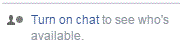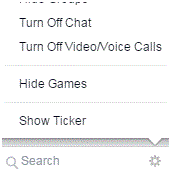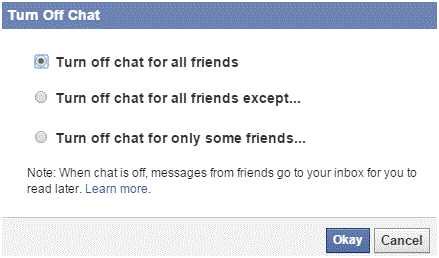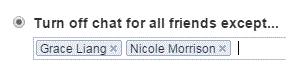How to Turn On Chat for some Friends on Facebook
Facebook – Turning on Chat for Some Friends
When you’re on Facebook, sometimes you don’t want to appear online to specific people. You want to talk to one person, but not everyone. There is a way to turn off your chat and appear online to a handful of friends. Just follow these simple steps and you’ll be ready to chat with those specific people in no time.
1. On the right side of the Facebook homepage is a sidebar to search for friends that you want to talk to. It shows you if your chat is turned on or off and who is online. Start by turning your chat function on by clicking ‘turn on chat’ in the bottom right corner.
2. Click on the gear icon at the bottom to look through your options.
3. Click on the option that says ‘turn off chat’ and a new window will pop up. This window will provide you with a few options.
4. Click on the option that says ‘turn off chat for all friends except…’ A text box will show up where you can decide which friends you will appear online to. Type in the names and they will show up. Click on them to make them appear in the text box.
5. Once you’ve typed in your list of friends, press ‘okay.’ If you changed your mind, press ‘cancel.’
Now only the chosen friends will be able to see that you’re online. You can change which friends can see you by clicking on the gear icon for the options. These changes occur immediately, so you don’t have to worry.
All of your chat settings can be changed at your leisure and happen in an instant. You’re allowed to pick and choose how you appear to your Facebook friends. The changes will last as long as you want and won’t revert back until you manually edit the settings again.
Read more
- How Do I Hide my Friends List on Facebook
- How to Save Content on Facebook to Publish Later On
- How to Rename a Facbeook Fan Page
- Facebook Monitoring Access and Disconnecting an Account
- How to Cancel a Sent Friend Request on Facebook
- How to Set Appear Offline Status on Facebook
- How to Enable Video Auto Play on Facebook
- How to Manage Notifications on Facebook Page
- How to Turn off Facebook Chat on Android Phone