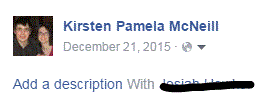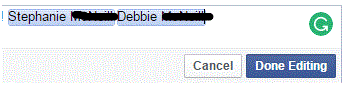How to Remove a Tag from a Photo or Post on Facebook
Removing a Tag from a Photo or Post
For whatever reason, you may want to remove a tag from a photo or post. Maybe the person you tagged doesn’t have Facebook anymore, or you simple feel like removing the tag. Either way, it’s up to you. The appearance of your Facebook account is all up to your discretion. You can choose what to add and remove, and when.
1) Find a post or photo that has a tag you want to remove. You can find one on your timeline, your photo section, or somewhere else that you’ve stored posts and photos.
2) Click on a photo and it will show up on your entire screen. To the right of the photo, you will see a list of the tagged people with their names highlighted in blue.
3) Scroll over a person’s name and you will see a small window appear. There is a thin black bar at the top of this window. In white, there are the words ‘remove tag.’ Click on it, and the tag will instantly disappear. You will no longer see the person’s name attached to it.
4) To delete a tag from a post, it’s probably more likely that you’ll find it scrolling through your timeline. When you find it, click on the arrow in the top right corner of the post. A list will appear and the second option down will be ‘edit post.’ Click that.
5)backspace on your keyboard to erase the names, which are highlighted in blue.
6) When you’re done getting rid of the tags, press ‘done editing’ in the bottom right corner. The tags will automatically be removed after it has finished loading, and then you’re all done.
Read more
- How to Block a Friend on Facebook
- Reviewing Posts You Are Tagged in Before Displaying Them on Your Facebook Timeline
- How To Turn Off Tag Suggestion on Facebook
- How to Turn Off Audio Notifications on Facebook
- How to Unfriending a Friend on Facbeook
- How to Remove or Uninstall an Application on Facebook
- How to Change a Name or Rename a Facebook Group
- How to Move Photos from One Folder to another Folder on Facebook
- How to Hide Posts from Your Facebook Timeline