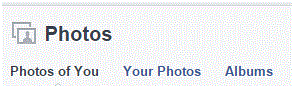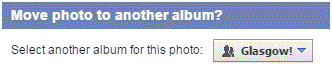How to Move Photos from One Folder to another Folder on Facebook
Facebook – Moving Photos from One Folder to Another
Many of us have countless photos loaded on our Facebook accounts. Luckily, we are able to organize them in any way that we want. Say we accidentally put a photo in the wrong album folder. There is a quick way to fix that mistake and send the photo to its rightful home.
1) Go to your profile by clicking your name at the top of your Facebook homepage.
2) On your page, you will see a row of tabs below your cover photo. Click on the tab that says ‘photos.’
3) In this photo section you will see a row of options in the top left corner. Click on the third option that says ‘albums.’
4) Search through your albums and find the picture that is in the wrong place. When you find it, scroll over the photo and you will see a pen icon in the top right corner. Click on that icon and a drop down list of options will appear.
5) Near the bottom of this list, there will be an option called ‘move to other album.’ Click on that. Be careful, because the list will disappear if your cursor is not over top of the photo. The only way to reveal this icon is to scroll over it.
6) After clicking that option, a window will pop up in the center of the screen. Click on the button beside the words ‘select another album for this photo.’ A list of all of your albums will appear and then you must select one.
7) Once you’ve chosen the correct album, press the blue ‘move photo’ button in the bottom right corner of the window.
The photo will instantly be moved to its new home. You can move around as many photos as you want, though it might be a little time consuming after a while.
Read more
- How to Block a Friend on Facebook
- Reviewing Posts You Are Tagged in Before Displaying Them on Your Facebook Timeline
- How To Turn Off Tag Suggestion on Facebook
- How to Turn Off Audio Notifications on Facebook
- How to Unfriending a Friend on Facbeook
- How to Remove or Uninstall an Application on Facebook
- How to Change a Name or Rename a Facebook Group
- How to Remove a Tag from a Photo or Post on Facebook
- How to Hide Posts from Your Facebook Timeline