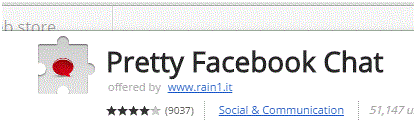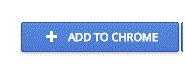How to Move Instant Messaging Window on Facebook
Facebook – Moving the Instant Messaging Window
There are many ad-ons and plugins for a web browser. If you are someone that is using Chrome, then you can download something called ‘Pretty Facebook Chat.’ This helps you move the instant messaging window around, which is usually found on the right side of your Facebook homepage.
1. Start by going to the Chrome Web Store and search ‘Pretty Facebook Chat’ in either the store’s search bar or your web browser.
2. To add this to your browser, click the blue button at the top right corner that says ‘add to chrome.’
3. A window will pop up that will allow you to confirm the adding of this extension. If you’re sure that this is what you want to do, click ‘add extension’ at the bottom of the window.
4. The extension will instantly download and you can see a red chat bubble at the top right corner of your web browser when you are signed into Facebook. The bubble only shows up when you are currently viewing Facebook.
Click on that extension whenever you want to move your message window. You can uninstall it at any time. There may be other extentions for other web browsers as well that search the same function. To find one that suits your needs, search through all of your extensions that are available. The search bar is the most helpful tool to use because you can type in just a few keywords and then you will find what you need.
Your Facebook can look exactly the way you want it to. Search for various programs and extensions that can help you design the Facebook of your dreams. You’re allowed to alter your social media accounts to suit your preferences. It’s your account and you can do anything you want with it, as long as you’re not hurting anybody.
Read more
- How to Make Voice and Video Calls on Facebook
- How to Mute a Conversation on Facebook
- How to Add Effects to Facebook Photos and Contacts
- How to Delete Imported Contacts on Facebook Phonebook
- I Can Not Open or Send Messages on Facebook
- How to Add Country Restrictions on Your Facebook Fan or Business Page
- How to Disable Photo Auto-Enhancer on Facebook using Android Phone
- How to Manage the About Page on Facebook
- How to Attach a Blog to your Facebook Account