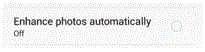How to Disable Photo Auto-Enhancer on Facebook using Android Phone
Facebook Android – Disable Photo Auto-Enhance
If you wish to disable Facebook’s photo auto-enhance feature, you can. There is very little about a Facebook account that a user can’t change. If you want to disable something you have the power to do it in an instant.
Even after you disable that function, it can always be turned back on. This is your Facebook account and you can set it up to perfectly meet your preferences.
1. Start by signing into your Facebook application and then pressing the menu button at the top right corner. This button looks like three horizontal lines stacked on top of each other.
2. As you scroll through this menu that you’re taken to, you will find an option called ‘app settings.’ This option is underneath the heading ‘help & settings’ and it also has the image of a gear beside it.
3. On the new screen, there will be a list of general settings for your application. Scroll down and find the option that says ‘enhance photos automatically.’ If this function is active, there will be a toggle button beside it that’s blue. Tap on it to disable this function and the button will turn white. Underneath the word ‘enhance’ there will be a word that says either ‘on’ or ‘off’ to indicate if this function is active or not.
Once you’re done turning off the photo enhancement, press the back button on your phone to return to the main Facebook screen. If you ever need to turn the function back on, then do so by following the same process. Changing Facebook settings never takes very long. Additionally, the changes occur immediately. You won’t have to wait a few days for the action to occur because it is instantaneous. There are no extensive measures that you have to take to secure your desired options.
Read more
- How to Make Voice and Video Calls on Facebook
- How to Mute a Conversation on Facebook
- How to Add Effects to Facebook Photos and Contacts
- How to Delete Imported Contacts on Facebook Phonebook
- How to Move Instant Messaging Window on Facebook
- I Can Not Open or Send Messages on Facebook
- How to Add Country Restrictions on Your Facebook Fan or Business Page
- How to Manage the About Page on Facebook
- How to Attach a Blog to your Facebook Account