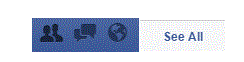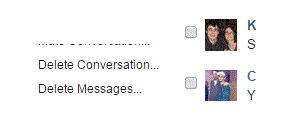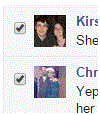How Can I Permanently Delete Facebook Message
Permanently Deleting a Facebook Message
When you have a conversation going with someone on Facebook, there may be a few messages that you want to delete. You still want to keep the conversation going, though. When you delete a message, it will only be deleted in your Facebook conversation. The person you are talking with will see it unless they delete it on their end.
1. Start by going to your messages screen. Do this by clicking on the chat bubble icon on the top right corner of your Facebook homepage. Then, click on the ‘see all’ button at the bottom of the window that appears.
2. Once you’ve been redirected to the new page, click on the conversation that you want to delete messages in. The names of the people you’re having ongoing conversations with will appear on the left. The messages within the conversation will appear on the right.
3. At the top right corner of the conversation window, there will be a row of buttons. One of them looks like a gear. When you click on it, a drop down list of options is revealed.
4. In this list of options, there will be one near the middle called ‘delete messages…’ When you click on it, every single message in the conversation will have a small box to the left of it.
5. Click on the small grey boxes of the messages that you want to delete. A check mark will then appear in the box.
6. At the bottom of the conversation section, you will see a blue button that says ‘delete.’ Click it when you’ve selected all the messages you want to delete.
7. Next, a window will appear to ask you if you’re sure. Once you delete the messages, you’ll never be able to get them back. If you’re sure, press ‘delete messages.’
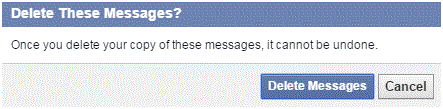
The messages will automatically delete and then you’re done.
Read more
- How to Send a Document, Image or File as an attachment on Facebook
- How to Create an Admin of Your Facebook Fan Page
- How to Display an Online Status on Facebook
- How to Allow Friends to Add Your Email Address in Their Archives
- How to Generate Password on Facebook App
- How to Add a Friend on Restricted List on Your Facebook Account
- How Can I Share Dropbox Files on Facebook
- How Can I Delete Photos on Facebook
- How Can I Schedule Automatic Posts on Facebook Page