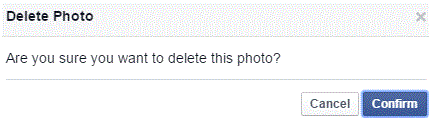How Can I Delete Photos on Facebook
Deleting Photos on Facebook
Some people have hundreds of photos that they have posted to Facebook. If you’re one of those people, it may be time to declutter. If you have a photo or photos that you don’t want to have on your account anymore, you are able to delete it.
You don’t have to continue to look at the 2008 version of yourself. Or even last year’s version. Wipe away those unwanted images and hopefully you’ll never have to be haunted by them again.
1. To delete a photo, you must first go to your profile. Do that by clicking on your name at the top of Facebook’s homepage.
2. Just below your cover photo, you should see a row of tabs. The one at the far right is called ‘photos.’ Click on it to be redirected and view your photos.
3. Scroll through your photos until you find one that you want to remove. Scroll over that particular photo and you will see an icon in the top right corner that looks like a pen. Click on it and a list of options will appear. Then click ‘delete this photo’ at the bottom of the list.
4. You can also click on the photo itself. It will show up on the entire screen. You can only delete it, if it is your photo so keep that in mind. At the bottom, you should see the word ‘options.’ Click on it and see the same list of options.
5. Click on ‘delete this photo.’ Next, a window will appear that will ask you if you’re sure. If you are, press the blue ‘confirm’ button in the bottom right corner.
The page will then reload and the photo will be gone from your Facebook and can no longer be viewed. If you want it back on your Facebook page, you’ll just have to reload the picture.
Read more
- How to Send a Document, Image or File as an attachment on Facebook
- How to Create an Admin of Your Facebook Fan Page
- How to Display an Online Status on Facebook
- How to Allow Friends to Add Your Email Address in Their Archives
- How to Generate Password on Facebook App
- How to Add a Friend on Restricted List on Your Facebook Account
- How Can I Share Dropbox Files on Facebook
- How Can I Permanently Delete Facebook Message
- How Can I Schedule Automatic Posts on Facebook Page