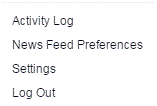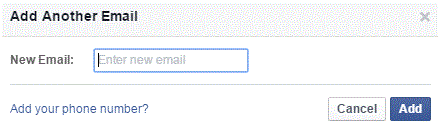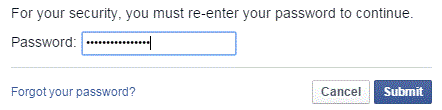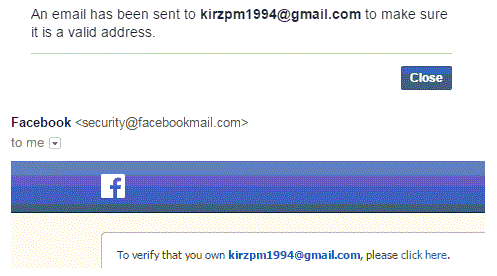Confirming Your Facebook Email Address
Confirming Your Facebook E-mail Address
Every Facebook account has an e-mail connected to it. It is possible to add different e-mail addresses to your account. Facebook sends people e-mails on a daily basis, and if you want to make sure that Facebook can contact you, then it’s a good idea to confirm that information.
1. After logging into your account, go to your settings page. Do that by clicking on the arrow at the top right corner of your screen and clicking on ‘settings’ in the drop down list.
2. There are various tabs on the left side of the settings page and you should click on the one that says ‘general.’ This tab is the one on the top of the list.
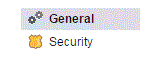
3. Scroll through the list of general options and you will see one that says ‘email.’ Click on the blue edit button to the right and that option will expand.
4. There should be blue highlighted words in that frame that say ‘add another e-mail or mobile number.’ Click on it and a new window will pop up.
5. Enter your e-mail address and then click ‘add.’
6. Next, you will be prompted to enter your password and then click ‘submit.’
7. To confirm that e-mail address, you must log onto your e-mail account. Facebook will have sent you an e-mail with a confirmation code.
8. Press the highlighted ‘click here’ link within the e-mail to proceed. You will be redirected to your Facebook account on your settings page. You will see that the ‘email’ option is a shade of yellow and there are the words ‘changes saved’ where the edit button normally is.
The newest e-mail is now added to your account. You can delete it or make it your primary e-mail at any time. You can add as many e-mails as you’d like, but general one or two e-mails will suffice.
Read more
- How to Appear Offline on Facebook
- How to Re Activate Facebook Account
- How to change language on Facebook
- How to Disable Private Messages on Your Facebook Page
- How to Change Facebook Password
- How to Restore Archived Messages on Facebook
- How to Change Language on Facebook using Android Phone
- Sharing a Post in a Private Message on Facebook
- Changing the Date of Birth on Facebook