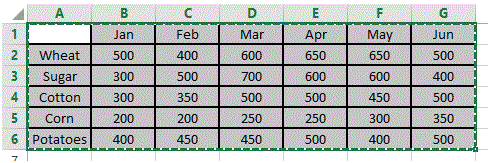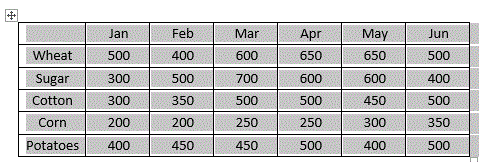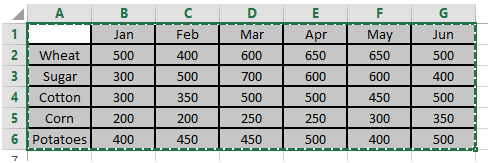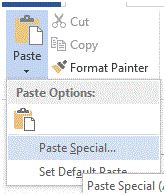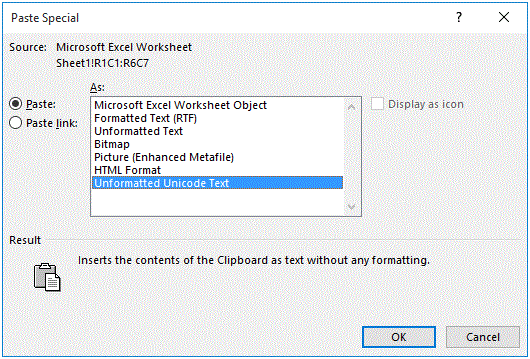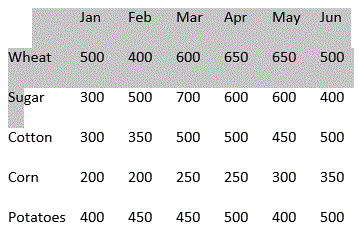How to Share MS Excel Data
Share MS Excel Data
MS Excel is highly versatile and supports sharing its contents with other programs. Contents can be shared from MS Excel to MS Word, MS PowerPoint and even non-Microsoft products. This flexibility motivates the users to use MS Excel. Now, the sharing of content is not one way. MS Excel not support sharing its data with other programs, but also data from other programs to be shared in Excel.
The term sharing is technically called as Paste. Therefore, in this tutorial, you will learn different methods of pasting data in and out from MS Excel. This tutorial will be using MS Excel and MS Word.
Paste
The most common and mostly used method of sharing data is general Paste function. In this function, you will copy the contents of Cell Range from MS Excel and copy them into MS Word. You will follow the following steps:
1. Select the contents in MS Excel Sheet.
2. Press Copy from the Clipboard section or press Ctrl + C
3. Now switch window to MS Word
4. Place the cursor at your desired position and press Paste from the Clipboard section or press Ctrl + V to paste content
The content will be pasted in a tabular form
Paste Special
Another way to paste content is using a Paste Special option. In this option, the program allows you to paste data into your specified manner. You will follow the following steps:
1. Select the contents in MS Excel Sheet.
2. Press Copy from the Clipboard section or press Ctrl + C
3. Now switch window to MS Word
4. Place the cursor at your desired position and select Paste Special from Paste Menu in Clipboard Section or press Ctrl + Alt + V
5. Select unformatted Unicode text and click OK.
6. The text will be pasted in an unformatted manner (plain text)
More Related Articles For You
- Important Terminologies in Microsoft Excel
- Working with Rows, Columns and Cells in Excel
- Working with Ranges in MS Excel
- Formulas and Functions in MS Excel
- Ribbon in MS Excel
- Workbook in MS Excel
- Formatting Cells in MS Excel
- Templates in MS Excel
- Data Validation in MS Excel
- Excel Keyboard Shortcuts
- Protecting a Workbook in MS Excel with Password
- Print Gridlines in an Excel Worksheet
- Count and Sum Function in Excel
- Logical Functions in Excel
- Date and Time Function in Excel
- Worksheet in Excel
- Find and Select in Excel
- Cell References in Excel