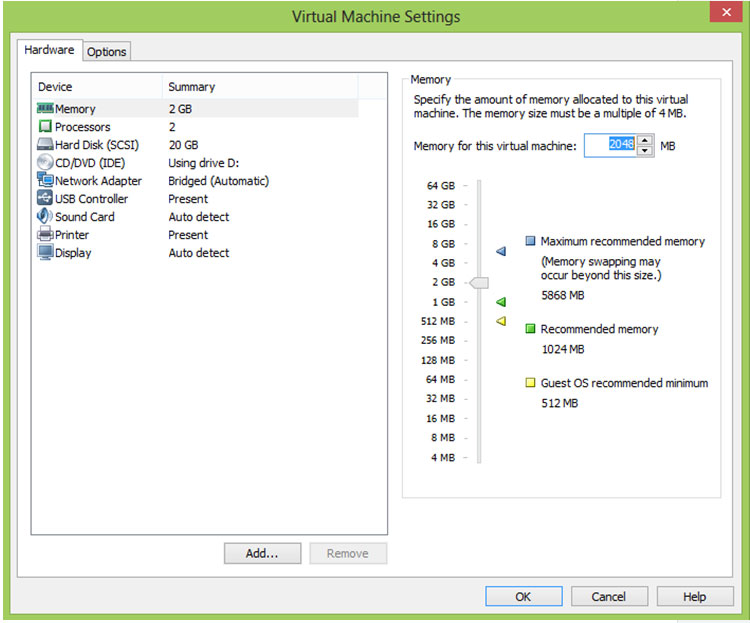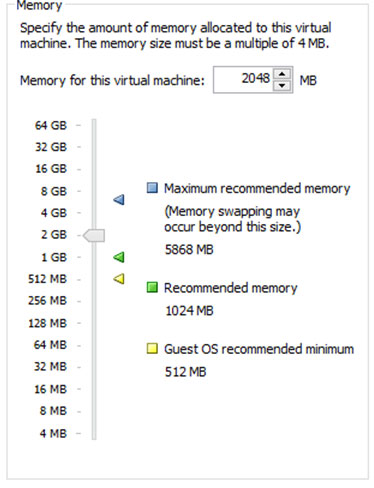How to Configure and Install VMware Workstation
How to Configure and Install VMware Workstation
After how to install the VMware machine, next we see the Configuration of VMware Machine. Think about the physical machine which has the RAM, CPU, Motherboard and all components on theMotherboard. If you have to add any component then you must open the system – so if you need RAM then you have to open the system – but after the Revolution of Virtualization you don’t want to open the system, just add the Ram, HDD, Video Card, or any other component of the system.
See Image 2.1
There are two parts:
1. Hardware
2.Options
2.1 Hardware List
Here, you can see that the following hardware is available as needed:
- Memory
- Processors
- Hard Disk (SCSI)
- CD/DVD (IDE)
- Network Adapter
- USB Controller
- Sound Card
- Printer
- Display
Let’s look at the process of adding each part.. Let’s Start with Memory.
See th Image 2.2.
There is a Slider bar to raise the memory and you can choose the amount of RAM you need. Remember, you cannot choose more RAM than is available on your system i.e. you cannot assign 4GB Ram if your system only has 2GB.
2.2 Memory
Processors is also a good feature here – you can choose multiple processors but, again, the rule is there, if you have then it’s come here. Number of processors: 1 you can choose a mutiple here if you choose 2 and in the Number of Cores per processor is 2 then you got the Total processor cores is 4 it’s simply multiply the Cores.
02.3 CPU
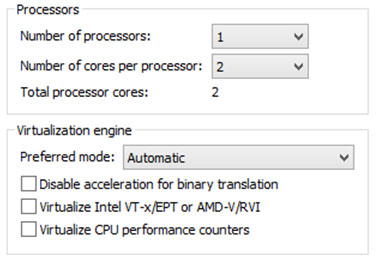
We saw in the First Chapter, when we are creating the VMware Machine, it prompts us about how much HDD space we need and we select that space. Here is the important thing you can see it. in Disk File, “Ubuntu 12.04.vmdk” the extension is important because from that you know that this virtual hard disk is also run on other Virtual host or not?
There are two buttons:
1.Utilities – In this option there are Map, Defragments, Expand, Compact. These options are available and after running this you can do same thing on your windows machine
See Image 2.4.1
2.4.1 Hard Disk