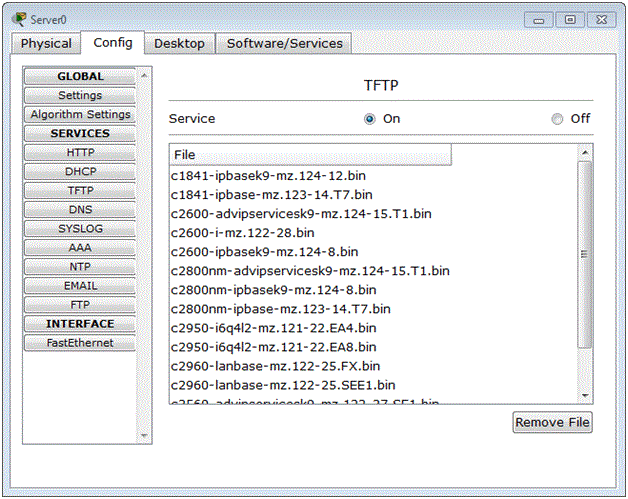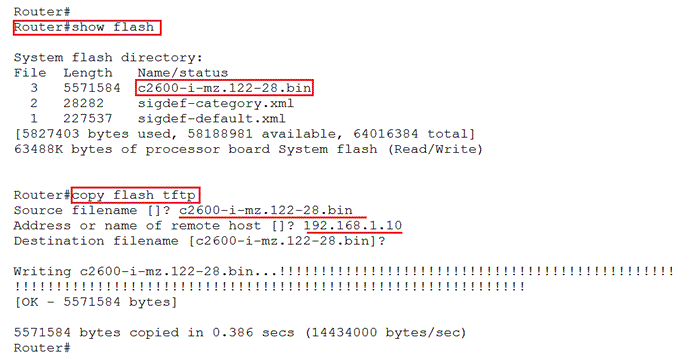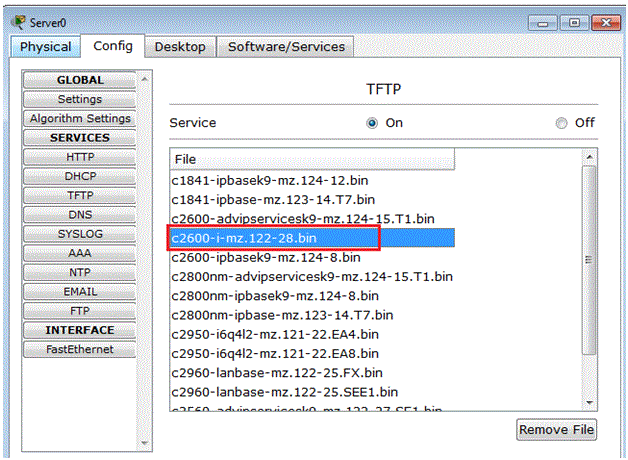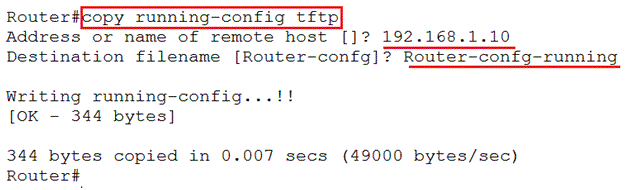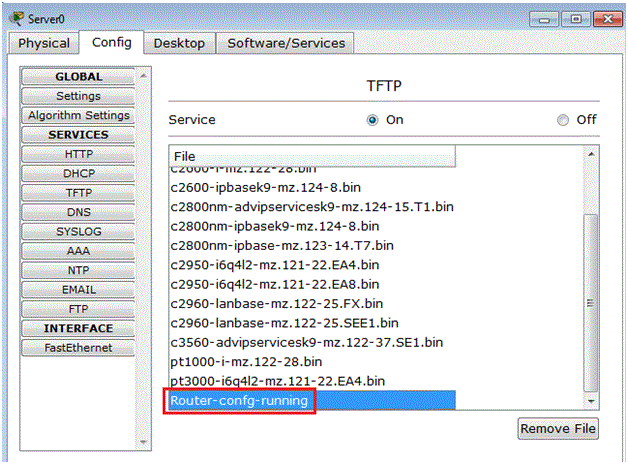How to backup IOS and configuration files to Trivial File Transfer Protocol (TFTP) Server
How to backup IOS and configuration files to Trivial File Transfer Protocol (TFTP) Server
This lesson consists of backing up the CISCO IOS and configuration files to the TFTP server. As we know only configuring devices is not important. We need to keep into consideration circumstances that can cause loss to the existing configuration of the devices. Thus to be on a safer side it is recommended to take backups of the configurations regularly.
The below command and screenshot will demonstrate how the backup is done.
If you see in the below screenshot we have used Packet Tracer and a Server is selected to be the TFTP server. The TFTP is on and we see some config file names in it.
To see the name of the flash file, you issue the command:
Router # show flash
And to copy the flash to the tftp server the command used is:
Router# copy flash tftp
See above screenshot for the example. You need to specify the flash file name and the IP address of the remote host / TFTP server where the file needs to be copied. In our case it’s the server on Packet Tracer so we gave the IP address of the Server.
After we have issue the command to copy the flash to TFTP, if we go and check on the TFTP server we see the file is now shown. See the below screenshot.
Similarly, you can copy the running configuration to the TFTP server, using the command:
Router# copy running-config tftp
Screenshot shows the command when run on the router. Here 192.168.1.10 is the IP address of the TFTP server and “Router-confg-running” is the name we want to give to the file that is being stored on the TFTP server.
If you check on the TFTP server, you see the running configuration also copied.
Read more
- What is Trivial File Transfer Protocol
- Different types of router memory
- Naming Convention of Cisco IOS Image Files
- Cisco Router Configuration Files