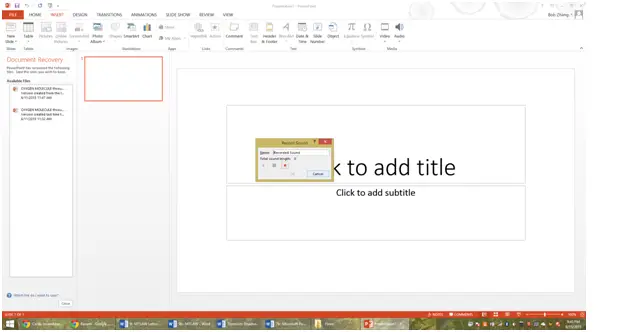Final Tips
Final Tips
1. Make sure that your presentation is cohesive. If you are presenting, for example, a lesson the stock market, you really want to stray away from colorful themes and weird animations. Similarly, you would therefore want to fill it with graphs, information, and maybe a small slide animation between each slide.
2. A perfect presentation will not make your presentation great! You need to also practice presentation skills. Aside from common speaking points, you have to learn to make sure you are never paying too much attention to your computer screen, but never forgetting what it says. It’s a fine balance between eye contact and not messing up your presentation information.
3. When you write a new slide, try really hard to avoid paragraphs. They usually make it both hard for the audience to read it and for you to quickly scan the information while presenting. Instead, try sticking to a bulleted format.
4. Sound effects can also be added to a presentation. To do so, click on Insert – Audio (located on the far right of the bar). It will then give you options to either import or record your own sounds. After putting it down, it will look like a little audio button that you can press to hear the sound that you recorded or imported.
5. Embellish any presentation with unity over random objects. What I mean here is that for a more stylish presentation, you want to avoid too much variation. Instead of an independently chosen unique transition between each slide, you should instead utilize a uniform transition. There is an apply to all button located to the right of the transition tab that will help you do this fast.
6. If you mess up on a slide or something, you can always press the up arrow key (could be left arrow on some configurations) to go back a slide. This can be extremely useful in certain situations. Similarly, remember to press esc at the end of a slideshow!
7. For the really complicated presenter, if you are going to be presenting for a long time, spending upwards of ten minutes on a slide or something, make sure you disable your screensaver or set it to a longer period, as having your computer sleep during a presentation can potentially mess up your animations and slide rotation.
More Related Articles For You
- Basics of PowerPoint
- Creating a New PowerPoint Document
- Different Types of Slides
- Slide Transitions
- Presentation Tools
- Object Animation
- Presentation Timing