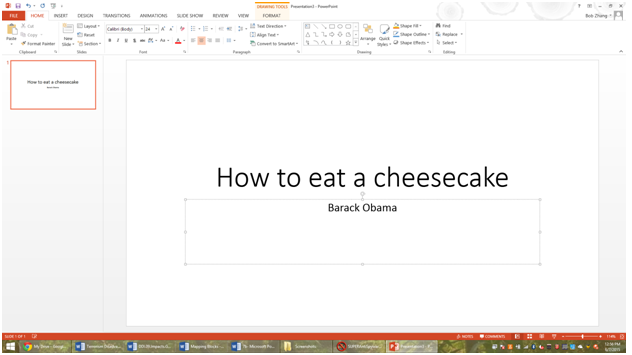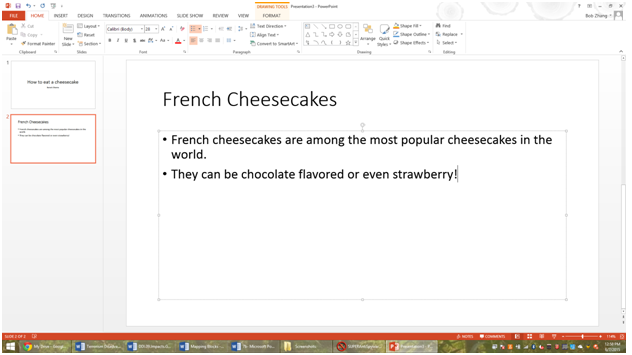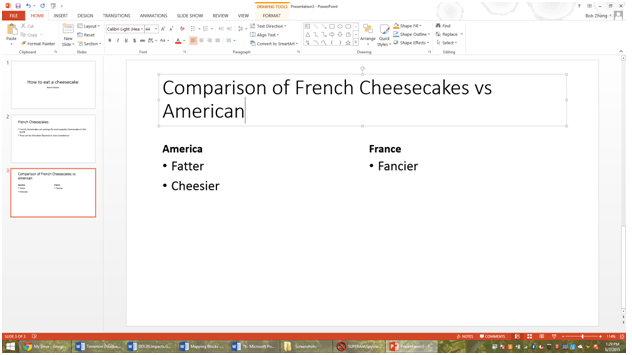Different Types of Slides
Different types of slides
In Powerpoint, the slide is what makes a slideshow. Each slide should feature different information, and combined with the structural movements of the slideshow, create a coherent presentation. There are three main types of slides-
First of all is the title slide. This is the slide in which you describe what the rest of the Powerpoint is about. On the top is a title, and the bottom box should be left to give credit to the creator or subtitle it. There should generally only be one of these slides in a presentation, but if it is a very complicated and long presentation, having a few to mark different sections is not a bad idea.
Next is the standard slide for when you create a new one. To create a new one, click on the home tab and then click new slide. This slide, which you should use for the majority of your presentation, features a title bar on the top describing what the slide is about, and a content box on the bottom.
Finally, a more niched form of slide is the Comparison slide. This has two boxes side by side that each have individual title slides and content. This is great when you are comparing two things, as the name says.
For the content boxes inside each slide, you can insert many different things there. If you mouse over the little pictures in the middle, you can select either “Picture”, “Video”, or “Chart”. These could all potentially be useful for demonstrating what you want inside the Powerpoint.
A key thing to note here is that if you wanted to insert one of those media elements somewhere else inside the page, but there is no content button there, you can insert it manually. To do this, you can just click on the Insert tab on the top bar, and then click on the media that you want to insert.
In this tutorial we covered how to use different types of slides. They can all be used to express different meanings, and so each one is individually important to learn how to use in a Powerpoint.
We also covered some basic media items that you can add inside a Powerpoint, including pictures, graphs and videos. In our next tutorial, we will cover how to make transitions between slides when presenting a slideshow to an audience.
More Related Articles For You
- Basics of PowerPoint
- Creating a New PowerPoint Document
- Slide Transitions
- Presentation Tools
- Object Animation
- Presentation Timing
- Final Tips