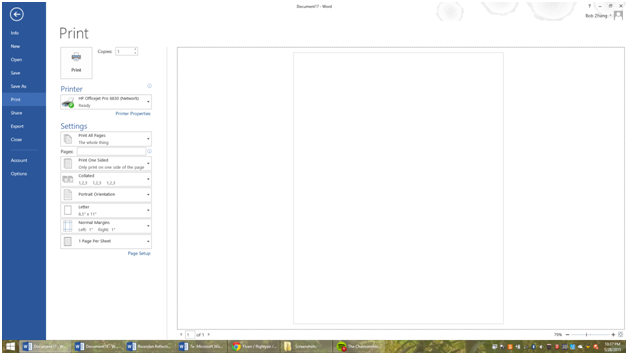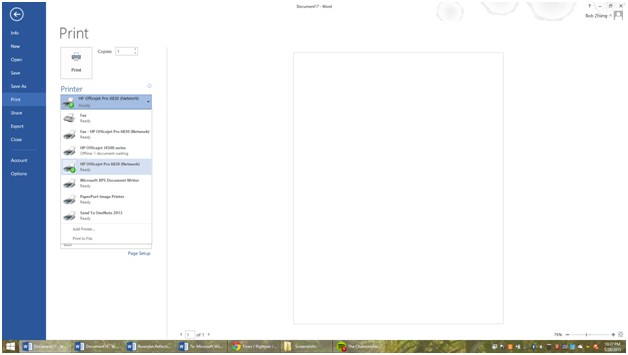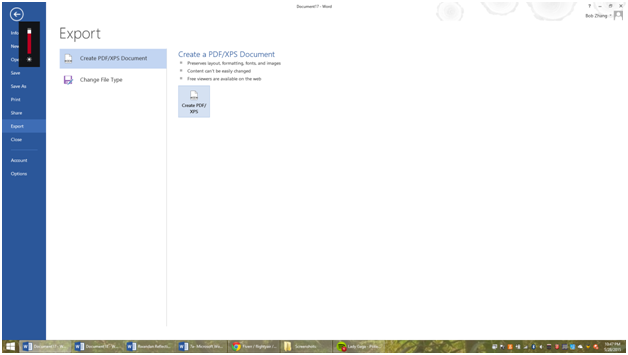Printing Techniques/Sharing
Printing Techniques/Sharing
To print a document, either go to File- Print, or press the keyboard command CTRL-P, or CMND-P on a Mac. It will then bring you to a page that looks like this-
Here, you can see a list of printers you can print to. Different printers can be color printers, fax machines, photocopiers, scanners, or just black-white printers. For more information on how to set up printers to connect to your computer, please utilize the Internet search functions.
As you can see, there is a pages category, where you can select what pages you want to print specifically, or through a range marked by (a-b), in which you print the pages a to b. A trick to find out what page you want to print is to click on it, and look at the bottom left corner of the Microsoft Word document. You will see a page number. Also, you can change the printing orientation.
When you currently print something at normal settings, also known as “Portrait Orientation”, it will display like an upright sheet of paper, which is most likely what you want. However, if you want to print something on a sideways piece of paper, click the “Portrait Orientation” button and change it to “Landscape Orientation”. That would then print out sideways.
You can also export your Word document into a PDF/XPS document, with PDF being the more popular one. These create documents that are easily opened, but not easily edited, so great if you are publishing a book or essay. To do this, go in the File-Export, then press export to PDF.
In this lesson, we covered how to print out documents, reorient them, as well as how to export them as PDF files, which are hard to modify. This will be the last article in this series on how to use Microsoft Word.
More Related Articles For You
- Creating a New Document and Templates
- Using Fonts, Spacing, Sizes, and Other Word Modification Techniques
- Text Editing (Bolding, Highlighting, etc.)
- Insertion and Modification of Pictures
- Graphical Organizers – Creation and Usage
- Headers/Footers and Margins
- Shortcuts and Organizational Tools in Word
- Collaboration Tools