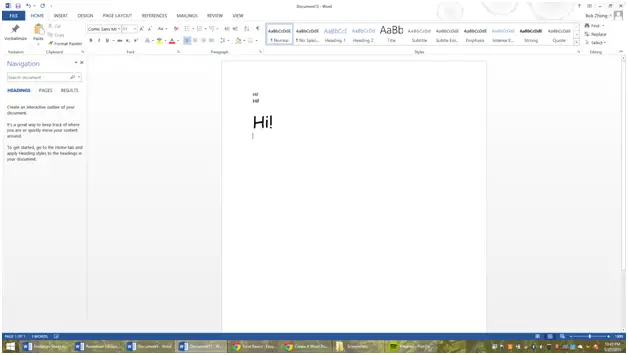Using Fonts, Spacing, Sizes, and Other Word Modification Techniques
Using Fonts, Spacing, Sizes, and Other Word Modification Techniques
If you look at most Word documents, you will see words that look different than what you type in a blank one. This lesson will introduce you to how to change the words that you type and how it looks.
First up is fonts. The standard font for a text is Calibri (Body), and it looks pretty standard and is generally an accepted font.
However, if you click on the Home tab, then look at where it says Calibri, click on the little drop-down menu (represented by an upside down arrow), you will see a list of fonts you can utilize. Here, I will use the Comic sans font. It looks a lot more casual than Calibri, and can be used for fun effects.
You can see the two “Hi!” statements there, the top one being in Calibri and the bottom in Comic Sans. If you want to swap fonts back or to a different one, just click on the font menu again. However, if you look, the font looks a little bit too small.
To increase the font size, first highlight the desired body of text with your mouse, and then click on the number menu (right next to the font menu). Here, I will change it to size 36.
Another method you can use to change the flow of your document is by changing the spacing. For example, a paragraph that is all single spaced can look really cramped, while a double-spaced paragraph can function well.
To do this, first highlight the body of text you want to change the spacing of. Here, in my sample paragraph, I can change the spacing to that of double-spacing, by then clicking on the drop-down menu that my mouse hovers over, then clicking on 2.0, or double spacing. It will then look a lot more spacious and function better for that paper you were writing.
In this lesson, we have learned how to modify the sizes, fonts, and spacing of paragraphs and sentences within a Word document. These skills alone should be able to make any Word document, either template or blank, look nice and professional.
In the next lesson, we will cover other methods of editing text.
More Related Articles For You
- Creating a New Document and Templates
- Text Editing (Bolding, Highlighting, etc.)
- Insertion and Modification of Pictures
- Graphical Organizers – Creation and Usage
- Headers/Footers and Margins
- Shortcuts and Organizational Tools in Word
- Collaboration Tools
- Printing Techniques/Sharing