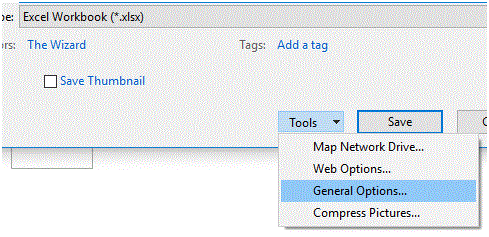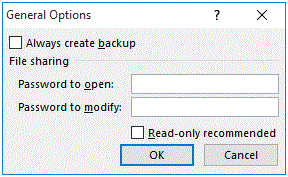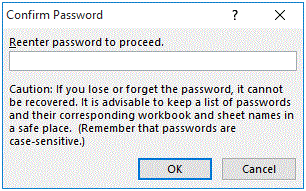Protecting a Workbook in MS Excel with Password
Protecting a Workbook in MS Excel
MS Excel provides you the provision to secure your document both in terms of opening a file as well as restricting modifications. These both provisions enables the author to protect its work against any content tempering or un-authorized usage.
The protection level implemented in MS Excel is password protected and hence, without a correct password, it cannot be unlocked.
Password Protecting the Workbook
To make your Excel file password protected, follow the steps below.
1. Open your desired Excel Workbook in MS Excel
2. Using File Menu, click “Save As”
3. At the bottom of “Save As” dialog box, click on Tools, and select “General Options”
4. This will open a General Options windows asking for Password to open and Password to modify.
- Now, if you only want to set a password for opening the file, enter password in “Password to open” section.
- If you only want to set a password for modifying the file, enter password in “Password to modify” section.
- You can also apply both passwords for both the operations
5. Click OK and another windows for Password(s) confirmation will appear.
If you have set both the passwords, then the Confirm Password dialog will appear twice for confirming both passwords.
More Related Articles For You
- Important Terminologies in Microsoft Excel
- Working with Rows, Columns and Cells in Excel
- Working with Ranges in MS Excel
- Formulas and Functions in MS Excel
- Ribbon in MS Excel
- Workbook in MS Excel
- Formatting Cells in MS Excel
- Templates in MS Excel
- Data Validation in MS Excel
- Excel Keyboard Shortcuts
- Print Gridlines in an Excel Worksheet
- How to Share MS Excel Data
- Count and Sum Function in Excel
- Logical Functions in Excel
- Date and Time Function in Excel
- Worksheet in Excel
- Find and Select in Excel
- Cell References in Excel