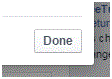How to Hide a Friends List on Facebook
A Hidden Friends List
Just about everything on your Facebook profile has a privacy setting that only you can decide. You have the control over who sees what information on your profile. That information may include your friends list. If you have your friends list hidden, that means that only you can see it. If you have decided that you now want to share your friends list publicly, then it’s a simple process to do so.
1. First, you have to go to your Facebook profile. You can find a link to it on the top of the Facebook homepage. Click on your name and you will be redirected.
2. Near the top of your profile page, just below your cover photo, there is a row of tabs. One of the tabs is entitled ‘friends’ and that’s where you’ll click next.
3. At the top right corner of your ‘friends’ section, there will be an icon that looks like a pen. If you click on it you be will able to manage a couple settings.
4. When you click on that, an option will appear that says ‘edit privacy.’ Click on that option and see a new window appear.
5. This new window has two options, but you only have to focus on the top one. For the option called ‘friends list’ you can edit the privacy of your list.
6. Click on the button to the right that says ‘only me.’ A drop down list will appear with your privacy options. Click on either ‘friends’ or ‘public’ depending on who you want to share the list with.
7. Once you’ve made a decision, click ‘done’ at the bottom right corner of the window.
Now your friends list is open for others to view. This privacy setting is extremely quick to change and you can go back and alter it whenever you want.
Read more
- Setting Age Restrictions on Your Facebook Page
- How to Block Sponsored Ads from a Specific Source on Facebook
- How to Use Animated GIF’s and Stickers on Facebook
- Requesting All Your Facebook Data
- How to Turn Off Game Requests on Facebook
- How to Get Your Facebook Email Address
- How to View All Your Likes on Facebook
- What will happen to my Facebook Account after my Death
- How to Embed Facebook Posts on Website or Blog