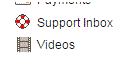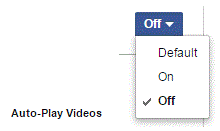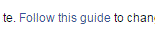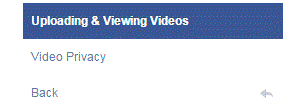How to Enable Video Auto Play on Facebook
Enabling Video Auto-Play on Facebook
There are hundreds of videos posted to Facebook each day. Many people like scrolling through their Facebook newsfeed and watching each one. Sometimes the videos automatically play when you scroll over them. Other times, they don’t. If you want your videos to play right away, there’s a simple way to do so.
1. Find your way to the Facebook settings page. Do that by clicking on the arrow at the top right corner of the screen. ‘Settings’ is the option near the bottom.
2. Once you’ve clicked on ‘settings’ and have been directed to the new page, you will see a list of tabs on the left side. The tab you’re looking for is called ‘videos.’ This is located at the bottom of the list. When you find it click on it.
3. To the right, you will now see a couple of options for the video settings. The second one from the top is called ‘auto-play videos.’ Click on the button that says ‘off’ to the right of that option.
4. Click on the option that says ‘on’ and your preference will automatically update. Now as you scroll through your Facebook newsfeed, all of the videos will start playing right away.
There is also an option within this section that can help you figure out how to change the video settings in a Facebook application. If you want to know about that, then just click on the highlighted words ‘follow this guide.’
You will then be redirected to one of Facebook’s Help Center pages. There you will learn plenty of information about video settings in mobile applications.
Video quality preferences and abilities vary between each computer and person. Facebook does their best to help people get the quality and preferences that they want. It’s very rare that you’ll have to compromise on your settings choices.
Read more
- How Do I Hide my Friends List on Facebook
- How to Save Content on Facebook to Publish Later On
- How to Rename a Facbeook Fan Page
- Facebook Monitoring Access and Disconnecting an Account
- How to Turn On Chat for some Friends on Facebook
- How to Cancel a Sent Friend Request on Facebook
- How to Set Appear Offline Status on Facebook
- How to Manage Notifications on Facebook Page
- How to Turn off Facebook Chat on Android Phone