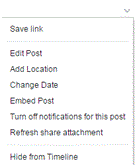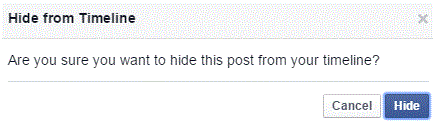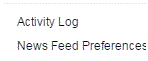How to Hide Posts from Your Facebook Timeline
Hiding Posts from Your Facebook Timeline
There are some things that have been posted, or that we have been tagged in, that we no longer want showing on our timeline. We have the ability to hide those posts and never see them again.
1) Go to your Facebook profile by clicking your name at the top of Facebook’s homepage. Scroll through your timeline until you find the post that you want to hide.
2) Next, click on the arrow in the top right corner of the post. A list of options will appear. Near the bottom will be the words ‘hide from timeline.’ That’s what you need to click on.
3) A window will pop up to ask you if you’re sure. Click the blue ‘hide’ button in the bottom right corner if you are.
4) The post will then disappear. If you change your mind, you can click the ‘undo’ button that appears in the post’s place.
5) Another way to hide a post is from your Activity Log. Click on the arrow in the top right corner of the main Facebook page and click ‘activity log’ near the middle.
6) On the left of this page you will see a column of tabs. Click on the one that says ‘your posts’ near the top.
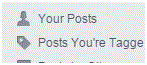
7) Find a post, and then click on the pen icon to the right of it. A drop down list will appear and then you have to click on ‘hidden from timeline.’
8) Once it’s marked as hidden, there will be a blocked symbol in place of the pen icon. You can allow the post back on your timeline by clicking on that icon and pressing ‘allowed on timeline.’
What people see on our timelines is all up to us. We can choose what we and all of our friends see. Hiding and allowing posts on our timelines is a simple and easy action.
Read more
- How to Block a Friend on Facebook
- Reviewing Posts You Are Tagged in Before Displaying Them on Your Facebook Timeline
- How To Turn Off Tag Suggestion on Facebook
- How to Turn Off Audio Notifications on Facebook
- How to Unfriending a Friend on Facbeook
- How to Remove or Uninstall an Application on Facebook
- How to Change a Name or Rename a Facebook Group
- How to Remove a Tag from a Photo or Post on Facebook
- How to Move Photos from One Folder to another Folder on Facebook