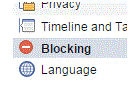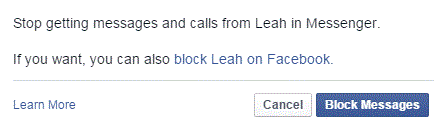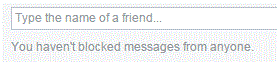How to Disable or Enable a Chat for a Facebook Friend
Disabling and Re-enabling Chat for a Facebook Contact
If you want to block all messages from a specific person, you will be able to do so easily. Some people are bothersome and send constant messages. Here’s how to disable and then re-enable someone’s ability to message you. Disabling this function blocks them from sending you messages or requesting a video chat.
1) Go to your settings page by using the arrow at the top right corner. Click on it to reveal a drop down list of options. The one near the bottom says ‘settings.’
2) On the left side of the settings page is a list of tabs. The fifth one from the top is titled ‘blocking.’ That’s where you need to click next.
3) The third section down from the top is called ‘block messages.’ In this section, there will be a text box. Type in the name of the person you want to block.
4) After clicking on the person’s name, a new window will pop up. Click the blue ‘block messages’ button in the bottom right corner if you’re sure this is what you want to do.
5) If you ever change your mind about blocking someone, go back to this section using the same process. Now, in the ‘block messages’ section there will be a list of blocked contacts just below the text box.
6) To the right of the person’s name, there will be a blue highlighted button that says ‘unblock.’ Click on that next. The name will instantly disappear and they will be able to contact you again.
You can block and unblock messages from anyone that you want. You can do this at any time and block the person for as long as you’d like. When you block messages, the person may be able to contact you in other ways like through posts and on your profile.
Read more
- How to do Automatic Translation on Facebook
- How to Turn Off Follower Notifications on Facebook
- How to Opt out of Internet-Based Facebook Ads
- How to Hide Friends List on Facebook
- How to Recover a Forgotten Password on Facebook
- How to Use Facebook Camera Application
- How to Unblock a Friend on Facebook
- What Distinguishes a Fake Facebook Profile From a Real One
- How to Delete a Facebook Page