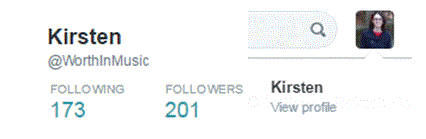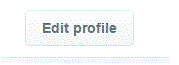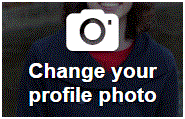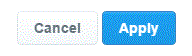How do I Change My Picture on Twitter Profile
Changing Your Picture from Your Twitter Profile
We all like having updated photos on our Twitter profiles. If you want to put a fresh new photo on your profile, it’s a simple process. Your profile is under your control. You can design it to look exactly the way you want. If you want to change your picture, feel free to do so.
1) Change your photo by going to your profile. Get there by clicking on your name on the left hand side of Twitter’s homepage. Or, you can click on your profile picture in the top right corner and then press ‘view profile’ at the top of the drop down list.
2) When your profile page loads, click on the ‘edit profile’ button to the far right of your profile picture.
3) Over your current profile picture, there should now be the words ‘change your profile picture’ with the image of a camera above them. Click on the words.
4) A drop down list will appear. You can choose to upload a photo from your computer, take a photo with your webcam, or remove the existing photo. Press ‘upload photo’ to select a new photo.
5) Next, a window will appear that shows all of your computer documents. Select a photo that you want to include and then press ‘open.’
6) In another photo, click and drag the picture to fit it within the box outline. You can also zoom in and out by sliding the circle below the picture along the line.
7) Once you’re happy with how it looks, press ‘apply’ in the bottom right corner of the window.
8) To solidify the changes, press the blue ‘save changes’ button on the far right.
The new photo will now show up on your profile. It may take a moment for the profile picture attached to your tweets to update, but be patient.
Read more
- What is twitter and how to use it
- How to create a twitter account
- How to Sign up for twitter
- How to use twitter
- How to Tweet Someone on Twitter
- How to use twitter hashtags
- How to Follow and Connect Someone on Twitter
- How to block a user on twitter
- How to Change Twitter background
- How to change the header image on twitter
- How to Download a Copy of Your Twitter Data
- How to create a custom list on twitter
- How to turn off video auto play on twitter
- How to Upload a Custom Background Image on Twitter
- How to reset my twitter password
- How to pin a tweet on twitter
- How to Prevent Twitter Users from Tagging you in Photos
- How to View All likes on my twitter account
- How to change language on twitter account
- How to Turn Off Retweets from a Twitter User
- How to share music on twitter
- How to Share Videos on Twitter
- How do I share images on twitter
- How to Get your Questions Answered on Twitter
- What is retweet
- How to find people on twitter
- How to retweet other tweets
- How to Delete a Tweet on Twitter
- How to Share a Tweet on Twitter
- How to Post Links in a Tweet on Twitter
- How do I Deactivate my Twitter Account