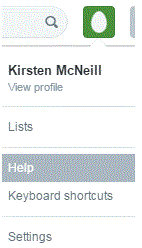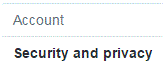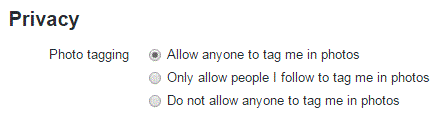How to Prevent Twitter Users from Tagging you in Photos
Prevent Twitter Users from Tagging You in Photos
Some people may want to tag you in a photo that they’ve posted on Twitter. For whatever reason, you don’t want people to tag you. It could be for security reasons, or just a personal preference.
Your account is yours to control, so you should be able to stop people from tagging you in a simple photo. Follow these simple steps to make that happen.
1) Go to your settings page. Do this by clicking on your profile picture in the top right corner of your screen and then press ‘settings.’
2) On the left of the new page, you will see a long list of tabs. One of those tabs is called ‘security and privacy’, which is the second option down from the top. Click on it.
3) Scroll down through this settings page until you see the heading ‘privacy.’ Just below that, there will be a subheading called ‘photo tagging.’
4) There are three options in this section to choose from. They are stacked on top of one another and each have a clickable bubble to the left of the words. If you want to completely prevent all users from tagging you in photos, click the bubble beside the option that says ‘do not allow anyone to tag me in photos.’
5) Once you’ve done that, scroll down to the bottom of the page and click ‘save changes’, which is a blue button.
6) A window might pop up that will ask you to input your Twitter password. Type the password into the text box and then press ‘save changes’, which is in the bottom right corner.
After that, your settings will be instantly saved and no one will be able to tag you in photos. You can change this option at any time if you want to, as settings options are always customizable.
Read more
- What is twitter and how to use it
- How to create a twitter account
- How to Sign up for twitter
- How do I Change My Picture on Twitter Profile
- How to use twitter
- How to Tweet Someone on Twitter
- How to use twitter hashtags
- How to Follow and Connect Someone on Twitter
- How to block a user on twitter
- How to Change Twitter background
- How to change the header image on twitter
- How to create a custom list on twitter
- How to create a custom list on twitter
- How to turn off video auto play on twitter
- How to Upload a Custom Background Image on Twitter
- How to reset my twitter password
- How to pin a tweet on twitter
- How to View All likes on my twitter account
- How to change language on twitter account
- How to Turn Off Retweets from a Twitter User
- How to share music on twitter
- How to Share Videos on Twitter
- How do I share images on twitter
- How to Get your Questions Answered on Twitter
- What is retweet
- How to find people on twitter
- How to retweet other tweets
- How to Delete a Tweet on Twitter
- How to Share a Tweet on Twitter
- How to Post Links in a Tweet on Twitter
- How do I Deactivate my Twitter Account