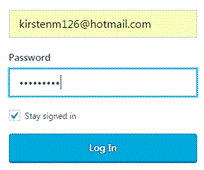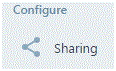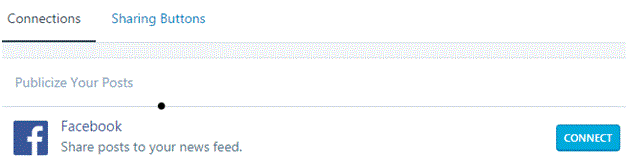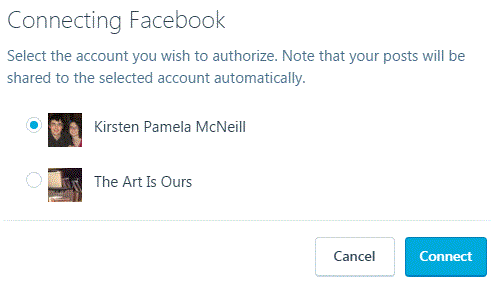How to Attach a Blog to your Facebook Account
Attaching a Blog to Facebook
In the digital age, we all love connecting to social media. More specifically, we like keeping all of our social media accounts connected to each other. If you own a blog, there is a simple way to connect that with your Facebook account. When you do that, you will be able to easily share your posts with your friends.
1. Start by signing into your blog account. Let’s use WordPress as an example for this.
2. At the top left corner of the screen, you will see an option that says ‘my site.’ Click on it.
3. On the left hand side of the new screen, there will be a menu of options that you can scroll through. Find the one that says ‘sharing’ and then click on it. It should be under the heading ‘configure.’
4. There will then be a heading in the middle of the page called ‘connections.’ The first option in the connections tab will be for Facebook. To the right of the Facebook option, you will see a blue button that says ‘connect’ and that’s where you should click next.
5. Next, a window will pop up. If will ask you to either sign into your Facebook or your accounts will already appear. Click on the option you want and then press ‘connect’ in the bottom right corner.
6. It may take a moment, but soon you will be connected. If you’ve changed your mind, you can simply press the white button that now says ‘disconnect.’
Now whenever you make a post, you will be able to share it automatically with your friends. As soon as it’s posted it will also be uploaded to your Facebook. This process may be different for other blog sites, but as long as you can find the ‘sharing’ function then you will be able to figure it out.
Read more
- How to Make Voice and Video Calls on Facebook
- How to Mute a Conversation on Facebook
- How to Add Effects to Facebook Photos and Contacts
- How to Delete Imported Contacts on Facebook Phonebook
- How to Move Instant Messaging Window on Facebook
- I Can Not Open or Send Messages on Facebook
- How to Add Country Restrictions on Your Facebook Fan or Business Page
- How to Disable Photo Auto-Enhancer on Facebook using Android Phone
- How to Manage the About Page on Facebook