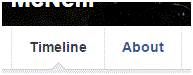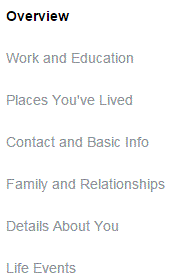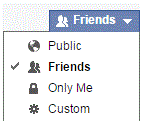How to Manage the About Page on Facebook
Managing the About Page on Facebook
Your ‘About’ page on your profile is an important way to show people who you are. You can include as much or as little information as you please.
The information you put on your profile is going to be available for all of your friends to see, depending on your privacy settings. Explore the ‘About’ page and make sure that it’s to your liking.
1. To get to your profile, click on your name at the top middle of the main Facebook page.
2. Once you’ve been directed to your profile, you will see a row of tabs. These tabs are to the right of your profile picture and just below your cover photo. Click on the second tab from the right called ‘About.’
3. On the left side of this new page, you will see a column of tabs. Each tab represents certain information. The top one is called ‘overview’ which shows your general information like birthdate, workplace, and contact information.
4. Each new tab that you click on will let you view and edit specific types of information. Whenever you want to add something new, click on a blue highlighted area to edit or add the information. Say you want to add more specific information about yourself. Click on the option ‘details about you.’
5. At the top of this section, you will see words highlighted in blue with a plus sign to the left of it. Click on those words and the section will expand.
6. Type some information into the text box. When you’re done that, decide who you will allow to see this information. You can choose the privacy settings for each new piece of information. Choose your security options from a drop down list.
7. Once you’re happy with everything, click ‘save changes.’ This is generally the same process for each ‘About’ section.
Read more
- How to Make Voice and Video Calls on Facebook
- How to Mute a Conversation on Facebook
- How to Add Effects to Facebook Photos and Contacts
- How to Delete Imported Contacts on Facebook Phonebook
- How to Move Instant Messaging Window on Facebook
- I Can Not Open or Send Messages on Facebook
- How to Add Country Restrictions on Your Facebook Fan or Business Page
- How to Disable Photo Auto-Enhancer on Facebook using Android Phone
- How to Attach a Blog to your Facebook Account