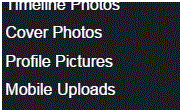How to Add Effects to Facebook Photos and Contacts
Adding Effects to Facebook Photos or Contacts
To liven up how your photos and contacts look, there are many photo editing programs available. We all love putting our unique taste to things, so why not translate that to Facebook? You can add plenty of fun effects, stickers, text bubbles, and more!
1. Start by entering something into your search engine to help you find these photo editors like ‘adding effects to Facebook contacts or photos.’ Click on that first link that appears and you’ll be sent to a new page.
2. That page may provide you a link to a photo editor. There are free ones that don’t require any registration. Click the link that the website provides, and then press ‘start.’
3. Choose what you want to do. Click on one of the colorful options like edit, collage, or design.
4. After clicking ‘edit’, a new window will appear. Choose where you want to upload a photo from. There are many choices like your computer or directly from Facebook.
5. If you choose the Facebook option, you’ll have to sign in and press ‘okay’ to let the photo editor access your information. Choosing your computer will open a window with all of your documents.
6. Select which photo you want to edit and then you’ll be set to release your creativity!
7. There is a long row of options at the top and along the side that you can use for editing. Crop the photo, as well as adjust the brightness, color, and saturation. Add borders, text, and stickers to make your photo truly unique.
8. Once you’re happy with the photo, click ‘save’ or ‘share.’ These colored buttons are found at the top right corner of the screen.
When you’re newly designed photo is done, you can upload it to Facebook and share it with the world. There are many photo editing websites that are perfect for social networking users.
Read more
- How to Make Voice and Video Calls on Facebook
- How to Mute a Conversation on Facebook
- How to Delete Imported Contacts on Facebook Phonebook
- How to Move Instant Messaging Window on Facebook
- I Can Not Open or Send Messages on Facebook
- How to Add Country Restrictions on Your Facebook Fan or Business Page
- How to Disable Photo Auto-Enhancer on Facebook using Android Phone
- How to Manage the About Page on Facebook
- How to Attach a Blog to your Facebook Account