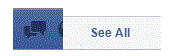How to Make Voice and Video Calls on Facebook
Voice and Video Calls with Facebook
Facebook doesn’t just have instant messaging these days. It has evolved to provide both voice calling and video calls. These functions can occur on both your web browser on your computer, or your Facebook application on your phone.
Connect with your friends in the most intimate way without having to be in the same room. Have private conversations while listening to their voice or seeing their face.
1. On your computer, when you sign into Facebook, you will see a list of your friends who are online in the left sidebar. To find a friend that you want to chat with, use the search bar at the bottom of the sidebar. Type in your friend’s name and then click on it. Then, a chat bubble will pop up in the bottom right corner.
2. At the top right corner of the chat bubble there will be a list of icons. In the middle of the row, there will be a video camera and a phone receiver side by side. Clicking on either of those buttons will start up a call right away. If your friend is online, then they will answer. Calling through Facebook is free of charge and you can make as many calls as you want.
3. You can also set up a call through the main messaging page. Click on the chat bubble icon at the top of the page. Then press ‘see all.’
4. Select a person’s name on the left side of the screen if you have an on-going conversion with them. On the top right corner of the conversation window, there is a video camera icon. Click on that to set up a call.
Read more
- How to Mute a Conversation on Facebook
- How to Add Effects to Facebook Photos and Contacts
- How to Delete Imported Contacts on Facebook Phonebook
- How to Move Instant Messaging Window on Facebook
- I Can Not Open or Send Messages on Facebook
- How to Add Country Restrictions on Your Facebook Fan or Business Page
- How to Disable Photo Auto-Enhancer on Facebook using Android Phone
- How to Manage the About Page on Facebook
- How to Attach a Blog to your Facebook Account