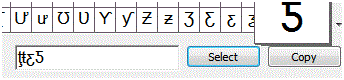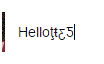Typing Special Characters on Facebook
Typing Special Characters on Facebook
We all like using special characters to put a little personality into our Facebook messages, statuses, or comments. Using characters brings our plain old text to life. If you want to show off your unique style or add words with accents, then follow these instructions.
1. Go to your status text box, or open a message or prepare to type a comment in a post, and type in a message like you usually would.
2. Click on the start menu button for your computer on the task bar. This icon is usually in one corner of the screen.
3. In the search bar of the menu, type in ‘character map’ and then click on it when it shows up in the results. A window will pop up with a box full of characters.
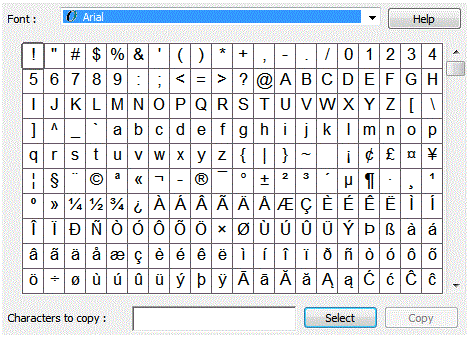
4. At the top of the box, click on the black arrow to choose the font. Scroll through the characters and select the ones you want. To select a character, click on it, then press the ‘select’ button in the bottom right corner. The characters will show up in a text box at the bottom.
5. Beside ‘select’ is ‘copy’ and that’s what you click on next. Return to your web browser where you were typing in a message on Facebook. Right click within the text box and then click ‘paste’ which is in the window that shows up. The special characters will then show up on your screen and you’re ready to share it with your friends.
It may be time consuming to look through all the characters, but if you know what you want it won’t be as bad. You can use as many characters as you want when typing your status on Facebook. There are no restrictions involved. How you wish to use the characters is all up to you.
Read more
- My Facebook Account is disabled
- Turning off lock screen notifications on android mobile phone
- Opening Facebook Links in Your Mobile Browser
- Organizing a Contest on Facebook Business Page
- Changing Your Name on Facebook
- How to Set the Default Video Quality on Facebook
- Saving Videos on Facebook
- How to Create Facebook Badge
- Getting the Direct Link to a Facebook Post