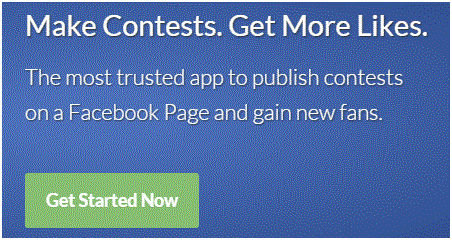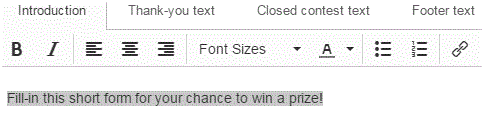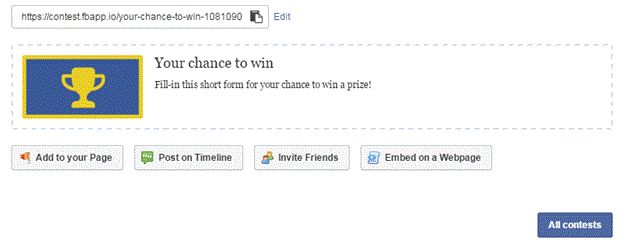Organizing a Contest on Facebook Business Page
Organizing a Contest on Facebook Business Page
Organizing a contest through your Facebook page is beneficial for many reasons. It can get your page more likes and help you spread the word about your page.
Facebook helps you make a contest and monitor it every step of the way. If you want to start up a contest, here’s what to do.
1. Type into your search engine the words ‘organize a contest on Facebook’ or something similar. Click on the first link, and you will be directed to the correct page.
2. On this new page, click the green ‘get started now’ button.
3. Next, you will have to fill out the form to tell people what the contest is about. Give it a title and choose a language in the text boxes near the middle of the page.
4. Just below those options, you will see different tabs. The first tab on the left is called ‘introduction.’ Each tab you click on opens a new text box where you can introduce your contest and input other details.
5. Once you’ve written the information, scroll to the bottom of the screen. You can choose to click on the white button for more options or the green button to go to the next stage. A window will pop up to confirm your decisions, and then press ‘okay.’
6. Set up questions that you want to ask contenders, preview the screen, and then press ‘share.’ These buttons can be found at the bottom of your screen. Adding a question opens a new window. Fill in the information and then press ‘save.’
7. The final stage is to review all the information and then share it with the public. Use the sharing tools to help you spread the word and once you are ready you can publish it.
Invite all your friends and family to participate and see how popular your page becomes!
Read more
- My Facebook Account is disabled
- Turning off lock screen notifications on android mobile phone
- Opening Facebook Links in Your Mobile Browser
- Typing Special Characters on Facebook
- Changing Your Name on Facebook
- How to Set the Default Video Quality on Facebook
- Saving Videos on Facebook
- How to Create Facebook Badge
- Getting the Direct Link to a Facebook Post