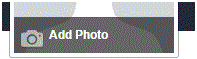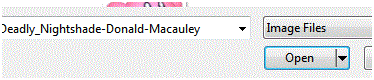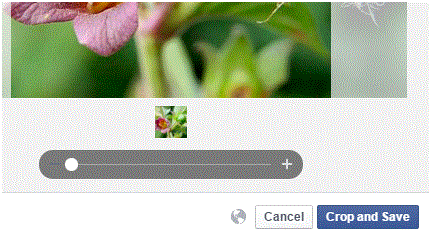How to Upload a Profile Picture on Facebook from Computer
No Profile Picture – Uploading From Computer
You have to go to your profile first to change your picture. To do that, click on your name at the top of the Facebook homepage.
Some people, especially those who are new on Facebook, don’t have a profile picture. All they have is a white silhouette of a girl or boy and a light blue-grey background. Not having a profile picture can make it hard for people to find you on Facebook.
If they’re not sure that it’s you because you don’t have any of your information showing, then they may not add you as a friend. Make things easier for yourself and your friends and set up a profile picture.
1. You have to go to your profile first to change your picture. To do that, click on your name at the top of the Facebook homepage.
2. In the place where your profile photo should be (top right corner of the screen), there is a camera icon with the words ‘add photo.’ Click on it.
3. A window will pop up that lets you decide if you want to upload a picture from your computer or take one with your webcam. If you don’t have a webcam, click on the left option that says ‘upload photo.’
4. Another window will appear that lets you choose a picture from the documents on your computer. Select one, and then press ‘open.’
5. Next, you can position the photo, so that enough of it fits within the profile picture box. Once you’re happy with how it looks, press ‘crop and save.’
Your new profile picture will be automatically saved to your profile. You can change the privacy of your profile picture (who can see it) in your settings. Also, you can change your picture as often as you’d like. This is your profile after all and it’s up to you how it looks and who sees what. Make sure you don’t post the wrong picture, though, because there’s no telling who might see it.
Read more
- How to block a Facebook Page
- How to Change Facebook Refresh Interval on Android Mobile Phone
- How to Continuously Upload Contact Lists on Facebook using Android Mobile Phone
- How to Clear Facebook Browsing Data on Android Mobile Phone
- How to Change the Design, Theme and Look of Facebook Interface
- How to Send Messages to Multiple Friends on Facebook
- How to Turn Off Commenting on Facebook Page
- Limiting Facebook Profile Visibility on Search Engines
- Lines break in a comment box on Facebook