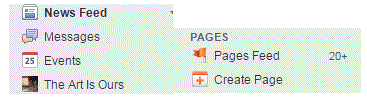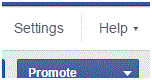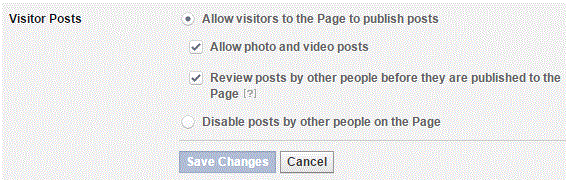How to Turn Off Commenting on Facebook Page
Turning off Comments on a Facebook Page
There may be a time when you want to stop someone or everyone from making a reply or posting something on your Facebook page. It’s your page, so you have all the control regarding what can be seen on the page.
If you want to be the only one that makes posts, then you can follow these few simple steps.
1. First, you have to be on your Facebook page. To get there, just look at the sidebar to the left on the Facebook homepage. At the top, you will see a category called ‘favorites.’ Find the name of the page you want to edit and click on it. Usually your page will be in this category, but you can also find it in the ‘pages feed.’ Find that tab by scrolling down more.
2. Once you’ve been redirected to your page, click on ‘settings’ at the top right corner of the screen.
3. The first settings tab on the left side is called ‘general.’ Make sure to click on it if you’re not already there.
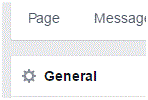
4. The fourth option down from the top is called ‘visitor posts.’ Click on the ‘edit’ button to the right of it and that section will expand.
5. Click on the white circle to the left of the word ‘disable posts by other people on the Page.’ After that, click ‘save changes’ and then you’re all set!
You can go back and reactivate this ability for other people at any time. This is your page and you have the right to do what you want with it. Make sure you are familiar with all of the settings for your page because you want to be able to setup the page in a certain way. All of the controls are at your fingertips, so you better start playing around with your options.
Read more
- How to block a Facebook Page
- How to Change Facebook Refresh Interval on Android Mobile Phone
- How to Continuously Upload Contact Lists on Facebook using Android Mobile Phone
- How to Clear Facebook Browsing Data on Android Mobile Phone
- How to Change the Design, Theme and Look of Facebook Interface
- How to Send Messages to Multiple Friends on Facebook
- Limiting Facebook Profile Visibility on Search Engines
- How to Upload a Profile Picture on Facebook from Computer
- Lines break in a comment box on Facebook