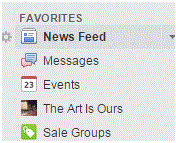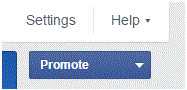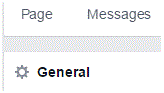How to Disable Private Messages on Your Facebook Page
Disabling Private Messages on Your Facebook Page
Many people are the administrators of their own Facebook pages. If you are the administrator, you have control over all of the settings. If, for whatever reason, you don’t want to include private messaging on your Facebook page then that’s not a problem.
1. Make sure that you are on your Facebook page. You can find the tab that leads to your page on the left side of the Facebook homepage, possibly under ‘favorites.’
2. After you’ve been redirected to the page, click on ‘settings’ which is located at the top right corner of the page.
3. You will see a long list of tabs which contain all sorts of settings options on the left side of the screen. The most important one in this instance is ‘General.’ Click on that tab, which is the first option on the list.
4. Look through your options, and about a quarter of the way down, you will see one called ‘messages.’ Click on the ‘edit’ button on the far right and see the option expand.
5. Unchecked the box that says ‘allow people to contact my Page privately…’ After that, click ‘save changes.’
If you choose to do that, people will no longer be able to send you private messages from your page. You can change this option whenever you please, but to change it you must be the administrator.
If you want to, you can familiarize yourself with all of the other options. Click the tabs and the edit buttons and see what will happen. You won’t have to worry about being stuck with a particular option because you can change it whenever you want. Sometimes, the edited options may take a few moments to load. For the most part, it happens instantaneously. Take the time to get to know your page and adjust it to your liking.
Read more
- How to Appear Offline on Facebook
- How to Re Activate Facebook Account
- How to change language on Facebook
- How to Change Facebook Password
- How to Restore Archived Messages on Facebook
- Confirming Your Facebook Email Address
- How to Change Language on Facebook using Android Phone
- Sharing a Post in a Private Message on Facebook
- Changing the Date of Birth on Facebook