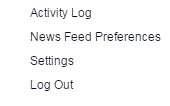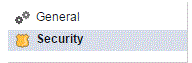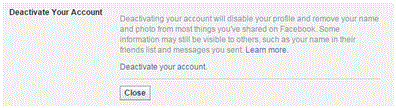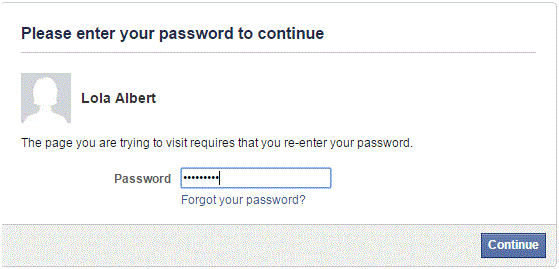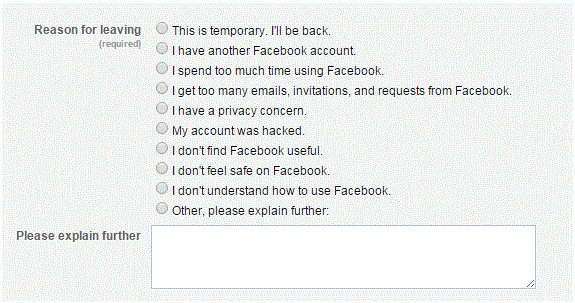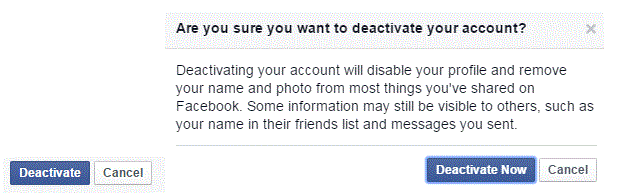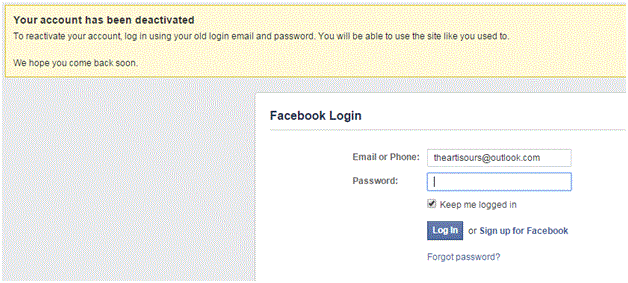Deactivating Your Facebook Account
Deactivating Your Facebook Account
To deactivate your Facebook account, click on the settings tab shaped like an arrow pointing down. A drop down list will appear, and then you can click on ‘settings’ near the end of the list.
There may come a time when you realize that Facebook just isn’t for you. For various reasons, people decide that they don’t want to have an account anymore. For those people, they can easily deactivate their account.
1. To deactivate your account, click on the settings tab shaped like an arrow pointing down. A drop down list will appear, and then you can click on ‘settings’ near the end of the list.
2. Once you’ve been redirected to the settings page, click on the Security tab located on the left hand side.
3. An entirely new set of settings will appear on your screen. Scroll down to the very last option and you will see the words ‘deactivate your account.’ Click edit, which is located on the far right side.
4. More options will appear and the next step will be to click the blue link that says ‘deactivate your account.’ Deactivating an account will remove your profile, name, photo, and many other things that you have shared on Facebook. It is possible for some things to remain on Facebook, such as your name on a person’s friends list and your messages. If you’ve changed your mind about doing this, you can click ‘close’ or simply leave the page that you’re on.
5. If you go through with clicking ‘deactivate your account’ you will be redirected to a new page. On this page, you must enter your password and then click ‘continue.’
6. The next step is to fill out a short form to let them know why you’re leaving and to make sure you understand what this deactivation means. First, click on your reason for leaving from their list of choices or type it into the text box.
7. Next, you must decide if the groups that you have created should be opened to the public. You will then give up the right to be the administrator. Check the box if that’s what you want to do.
8. If you have a Facebook page, deactivating the account will shut it down. To keep it running you can change the setting and the admin of the page by clicking ‘edit admins.’

9. The last step is to decide if you want to opt out of receiving e-mails. Even with a deactivated account, your friends can still send you invites, tag you in photos, and so on.
10. Once you’ve made all your decisions, click ‘deactivate’ at the bottom of the page. Another window will pop up, and if you’re sure of your decision click ‘deactivate now.’
11. You will be redirected to a new page and then you’re all done!
Read more
- What is Facebook
- How to create a Facebook Account
- Exploring the Main Page of Facebook
- Understanding Facebook Privacy Settings
- How to Adjust Facebook Privacy Settings
- Sharing Post, Photos and Website on Facebook
- Chat and Messages on Facebook
- Adjusting Facebook Account Settings
- Facebook Texts
- Managing Your Newsfeed on Facebook
- How to Create New Facebook Group or Join Existing Facebook Groups
- Make a Facebook Fan Page for Business
- Creating a Facebook Business or Fan Page
- Navigating the Facebook Business or Fan Page Dashboard
- Liking and Commenting on Other Pages as Your Page