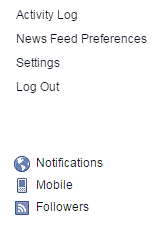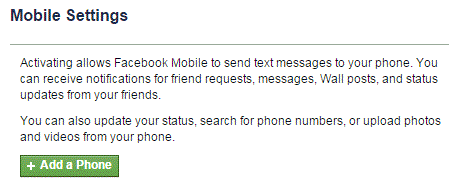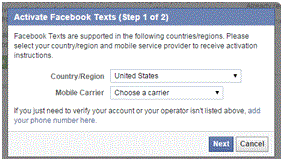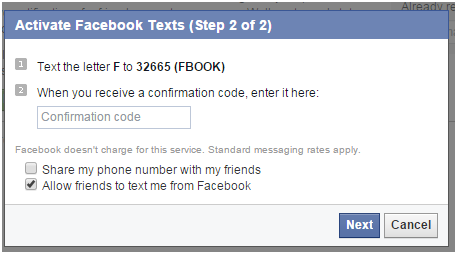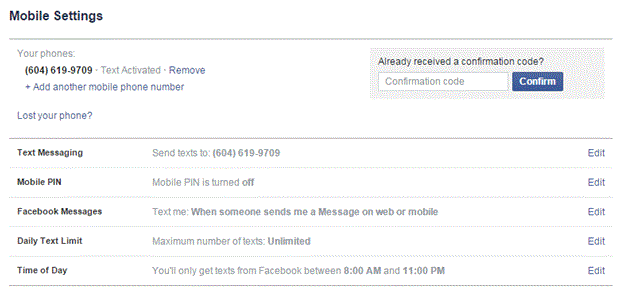Facebook Texts
Facebook Texts
If you can’t use Facebook on your phone or your connection to the Internet is spotty, then there’s always a choice to sign up for Facebook texts.
With this, you can update your status or send messages to your friends with a simple text. Make sure you know what the charges for texts are on your phone because Facebook texts comply with your standard rates.
1. To set up texts, first you must go to your settings. This is located in the drop down list from the arrow head icon located in the top right corner of your screen.
2. Once you’ve been redirected to that page, click on the tab that says ‘mobile’ with a little cellphone image beside it. You can find the tab on the left hand side of the screen.
3. Then, you must click the green ‘add a phone’ button with the plus sign beside it.
4. A window will pop up on your screen and it will ask you to input your country and mobile carrier. After that, click the blue ‘next’ button and you’ll be directed to the next step. If your carrier isn’t listed, you can click on the ‘add your phone number here’ button highlighted in blue.
5. The next step is straight forward. Text the letter F to 32665 and then wait for a reply (standard messaging rates apply). You will receive a confirmation code which you will input into the appropriate box. It is also your choice if you want to share your number with friends and allow them to text you through Facebook. If that’s what you want, just click on the box and a check mark will appear. Once everything is in order, click next.
6. After everything is confirmed, you’ll see a new screen where you can add another number and edit your options for texts.
7. Click on any one of those ‘edit’ buttons and you’ll be able to see what options you have. For example, click on the edit button for the daily text limit.
8. Choose your desired limit from the drop down list and then click ‘save changes.’ After that, you’re all set!
Anytime you want to update your status through text, simply open a conversation with 32665 and type in what you want to send. As soon as you press send, the message will show up on your newsfeed as a status. Be as liberal with your texts as you want no matter where you are.
Read more
- What is Facebook
- How to create a Facebook Account
- Exploring the Main Page of Facebook
- Understanding Facebook Privacy Settings
- How to Adjust Facebook Privacy Settings
- Sharing Post, Photos and Website on Facebook
- Chat and Messages on Facebook
- Adjusting Facebook Account Settings
- Managing Your Newsfeed on Facebook
- How to Create New Facebook Group or Join Existing Facebook Groups
- Make a Facebook Fan Page for Business
- Creating a Facebook Business or Fan Page
- Navigating the Facebook Business or Fan Page Dashboard
- Liking and Commenting on Other Pages as Your Page
- Deactivating Your Facebook Account