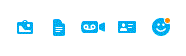Skype Messaging, Chatting And Sending Image
How Do I Send and Instant Message or Chat in Skype for Windows
When you decide what friend you want to talk to in Skype, click on their name on the left hand side under ‘contacts.’ A section of your interactions with that person will appear to the right.
Sometimes you don’t feel like calling someone, but you need to tell them something. You can do that by sending them a message.
1. When you decide what friend you want to talk to, click on their name on the left hand side under ‘contacts.’ A section of your interactions with that person will appear to the right.
2. At the bottom of that section is a text box that says ‘type a message here.’ Type your message into that box and then press your enter key.
3. That message now shows up as the next point on the list of interactions. When your contact sees that message they can choose to reply or contact you some other way. There’s also a send button in the bottom right corner which looks like an arrow or a paper plane. You can click that if you don’t want to use the enter key.
Sending More than Text
Within the messaging functions you can also send people emoticons, contacts, video messages, files, and images.
1. Say you want to send someone a picture. Click on the icon that looks like a framed picture on the far left. A window will show up that includes all of your computer’s documents.
2. Select your desired image and then press ‘open.’ That image will appear with the rest of your interactions for that person to see.
The two people can message each other back and forth for as long as they’d like. Send as many media files and text that you want. Only the two of you will be able to see the messages. You can invite others into a group chat if you want more than one person to see it as well.
Messaging is a quick way to contact someone even if they are not available at the current time. You can tell them what you have to say and then wait for their response. If it’s nothing urgent, leave that message there and assume that they will reply when they can.
It’s also an easy way to share various images and files. The transfer will happen instantly. Messages appear instantly too. There’s no need to wait around for something to load because it occurs right away. The person will receive your message as soon as they log onto Skype. It’s up to them whether or not they will reply, but hopefully they will. You don’t even have to wait for their reply. If you have multiple things to send them, then do it!
Read more
- What is Skype
- Downloading and Installing Skype
- Creating a Skype Account
- Adding Contacts On Skype
- Changing Your Skype Status
- How to make Phone Calls on Skype
- Making Video Calls on Skype
- How to Share Screen on Skype
- Sending Files on Skype
- Skype for Mobile Devices
- Deleting Contacts on Skype
- Making Group Calls on Skype
- Sending Emoticons on Skype